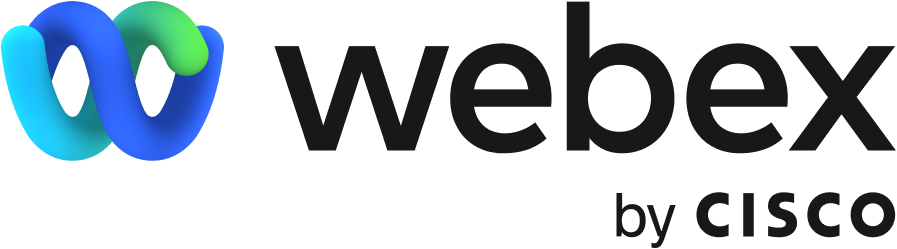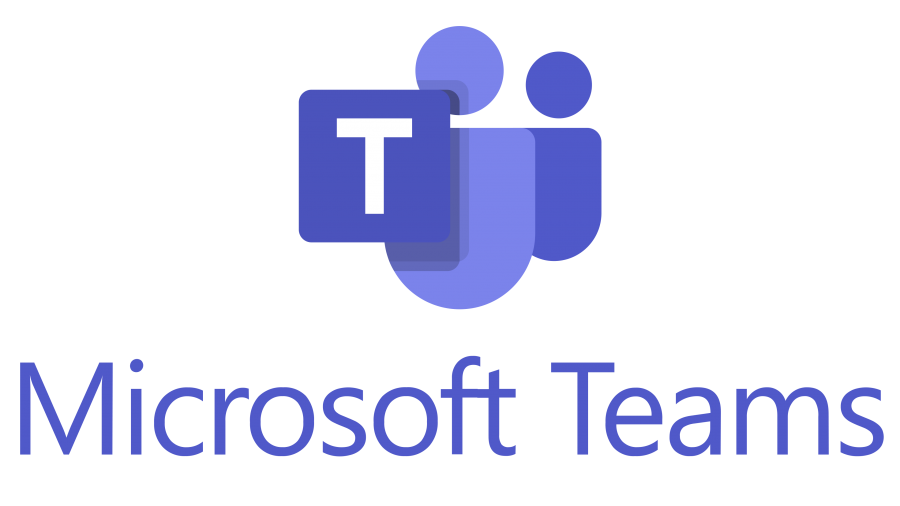Tools for working remotely

Virtual private network
A virtual private network (VPN) is used to allow offsite users to access secured/restricted resources.
The VPN utilizes the internet to provide remote users with secure access to the University of Manitoba's network. It allows the authentication and encryption of data between a remote user's computer and the campus network.
Visit VPN support to request access and get setup instructions.
Microsoft 365
Microsoft 365 is a cloud-based service that provides online and desktop versions of Office along with collaboration applications and services like SharePoint, OneDrive and Teams. Microsoft 365 is available to all current students, staff and faculty.
Videoconferencing
UM faculty and staff have multiple options available for videoconferencing. Here you will find information and recommendations to help you run a secure and productive videoconference.
Microsoft Teams
Teams is recommended for anyone who has a Microsoft 365 license. You can host a meeting or a live event using Teams.
Team Meetings have a limit of 250 people. Participants can collaborate, chat and work on files and documents together.
All members in a meeting must have a license to be in Teams.
Teams Live Events can broadcast to up to 10,000 people and be public or private. The institution can have up to 15 Live events at a time.
- Public events mean that anyone who has the link can attend without logging in.
- Private events are restricted to your organization or to specific people and groups. Attendees will need to log in to join.
UM Zoom
UM Zoom is one of two options recommended for teaching and learning purposes.
UM Zoom is available for unlimited use to anyone with UM email address. UM Zoom complements our existing videoconferencing and collaboration tools, Webex and Microsoft Teams.
WebEx
Webex is the University of Manitoba’s online video classroom solution and one of two options recommended for teaching and learning purposes.
Webex allows instructors to interact with students through video, audio and online presentations. It is free to use and allows students to participate in their flexible and online courses through their UM accounts.
Videoconference security recommendations
- Use WebEx in UM Learn: Prevents anyone other than instructors and registered students from attending.
- Don’t share your Audio Pin: This will stop participants from uploading unwanted content through the in-meeting text-chat function.
- Stop other participants from screen sharing: When hosting meetings, ensure screen sharing is disabled for others unless they are the presenter.
- Don’t share your links and meeting IDs publicly: When you share your meeting link on social media or other public forums, that makes your event extremely public. ANYONE with the link can join your meeting.
- Use unique meeting IDs and not your personal meeting room ID: A unique ID for each meeting ensures no one will enter a new session using a code that may have been previously shared publicly.
- Don’t share your links and meeting IDs publicly: When you share your meeting link or ID on social media or other public forums, anyone with the link can join your meeting.
- Control who enters a meeting with the Waiting Room/Lobby type feature: This puts participants in a waiting area before the meeting starts, and you can admit them one by one or all at once.
- Lock the meeting after it starts: This is harsh to latecomers, but it keeps out some gate-crashers.
- Turn off File Transfer: This will stop participants from uploading unwanted content through the in-meeting text-chat function.
- Account type: Paid accounts have other features, such as making the meeting invitation-only and requiring attendees to log in with a password.
FAQs and technical support
What application do I use for teaching and learning?
WebEx is recommended for teaching and learning applications. To access quick guides and support on how to use WebEx, please visit https://umanitoba.ca/centre-advancement-teaching-learning/technologies/webex.
I have an extra-large meeting with many attendees. What should I use?
Microsoft Teams is recommended for anyone who has a Microsoft 365 license. Teams can hold a public or private meeting with up to 250 attendees and includes real-time chat.
My internet does not support video calls; I have slower internet or no internet. What should I use?
All options will adjust for varying internet connections by changing the quality of the video. Dial-in options are available for some applications for those who have low connection quality or do not have internet:
Microsoft Teams does not support a dial-in option with our current license.
BlueJeans includes multiple toll-free dialling options that may be of benefit.
Zoom includes dial-in options.
How do I get support or ask additional questions?
For support on how to use WebEx for teaching and learning, please contact The Centre for the Advancement of Teaching and Learning.
For WebEx, BlueJeans, or Teams support, please contact the IST Service Desk at servicedesk@umanitoba.ca or (204) 474-8600.
Videoconferencing capabilities at a glance
|
Capabilities |
|||
| Smartphone / mobile support | yes | yes | yes |
| Web browser support | yes | yes | yes |
| Dial-in (audio only) | yes | no | yes |
| Breakout rooms (group work) | yes | yes | yes |
| UMLearn integration | yes | no | no |
| Recording | yes | yes | yes |
| Streaming / webinar capability | yes | yes | yes |
| Calendar integration | yes | yes | yes |
| Presentation sharing | yes | yes | yes |
| Conference chat | yes | yes | yes |
| Instant messaging | no | yes | no |
| Whiteboard | yes | yes | yes |
| Annotation | yes | yes | yes |
| Polling | yes | yes | yes |
| Automatic transcription | yes | yes | yes |
Audio conferencing
To set up a Bell Conference Account for ad-hoc conference calls, please email conferencingreservations@bell.ca with the University of Manitoba’s account number. Contact your unit or faculty Business Manager for the account number.
Bell Conferencing Reservations will walk you through setting up the account.
There is no charge to set it up. You will only be charged when it is used. The cost for each call is .085 cents per minute per user.
Data security best practices
When working remotely, it is especially important to remain vigilant about data security.
Protect university data
Make sure you are on the appropriate connection for each task; for example, use the University of Manitoba virtual private network (VPN) to access university systems securely.
Store sensitive documents on network storage, not your local device. Sensitive documents temporarily stored on a local device must be copied to an approved location (local area network storage) and deleted after use.
What things should I do when working remotely?
Use your university-issued device
Your university-issued device is the best tool to use when working remotely. If you have a university-issued laptop or device, check with your IT Support staff to ensure that the operating system and applications are up to date.
Secure personal devices
Ensure your personal systems are up to date with the latest operating systems and patches. Take the time to update your operating systems and apps before accessing university systems or data. Do not disable any security protections such as anti-virus or firewalls.
Protect your Mobile Device
You can access university email and accounts from your personally owned or university-issued mobile devices. The loss of mobile devices and the data they possess is of particular concern to the university. You should ensure that adequate protection is in place on your devices, including the use of strong passwords, lock screens, and encryption.
What else should I do?
Beware of scams!
Scammers may contact you via email, text, phone or social media and may pretend to be a trusted colleague or someone on the executive level. They may seek sensitive information, payments, gift cards, etc. Even if you recognize a phone number or email address, confirm every request for sensitive information via a trusted means of communication, such as a UM directory phone number.
Remember that UM IT will never ask you for your login credentials. See our current article on phishing, Protect yourself against fraud this tax season, for more information about the types of phishing attacks to expect.
Other resources
IT support, services and self-help information
Browse our collection of services and self-help information to find answers to your questions.
Contact us
Call or chat
Monday to Friday, 8 a.m. to 8 p.m.
Call 204-474-8600 or use our new 'Chat with us' bubble at the bottom right corner of this site for a faster response via text or call.
To report a critical system outage after hours or on weekends and holidays, call 204-474-8600 and press 2.
IST Service Desk walk-in service
123 Fletcher Argue
University of Manitoba, Fort Garry
Hours: Monday to Friday, 8 a.m. to 6 p.m.
Join the queue: Fort Garry WaitWell
230 Neil John Maclean Library
University of Manitoba, Bannatyne
Hours: Monday to Friday, 8 a.m. to 4:30 p.m.
Join the queue: Bannatyne WaitWell