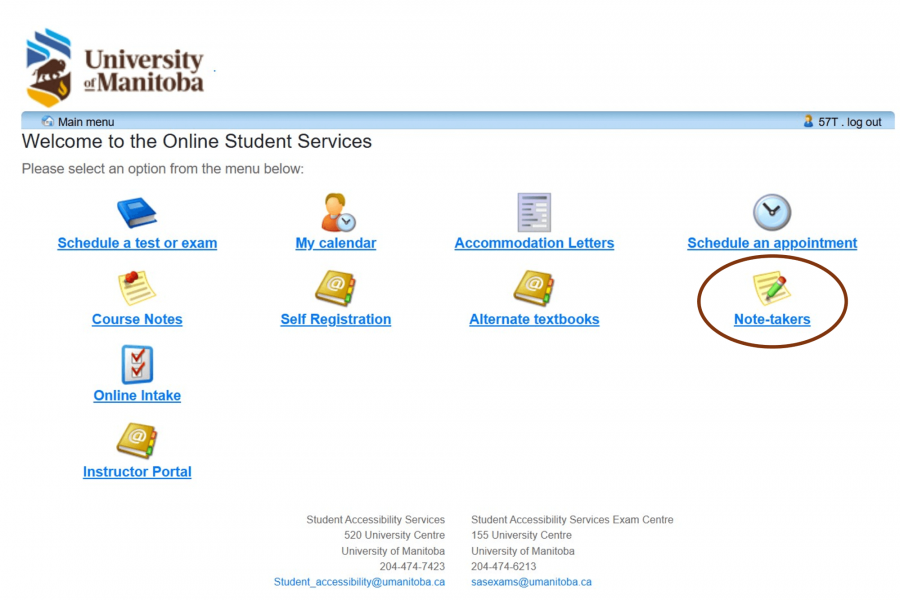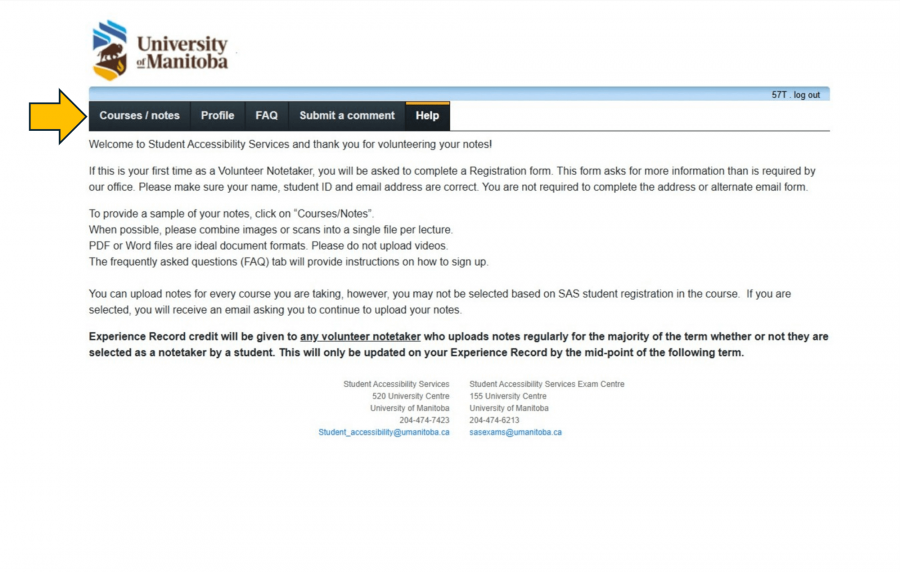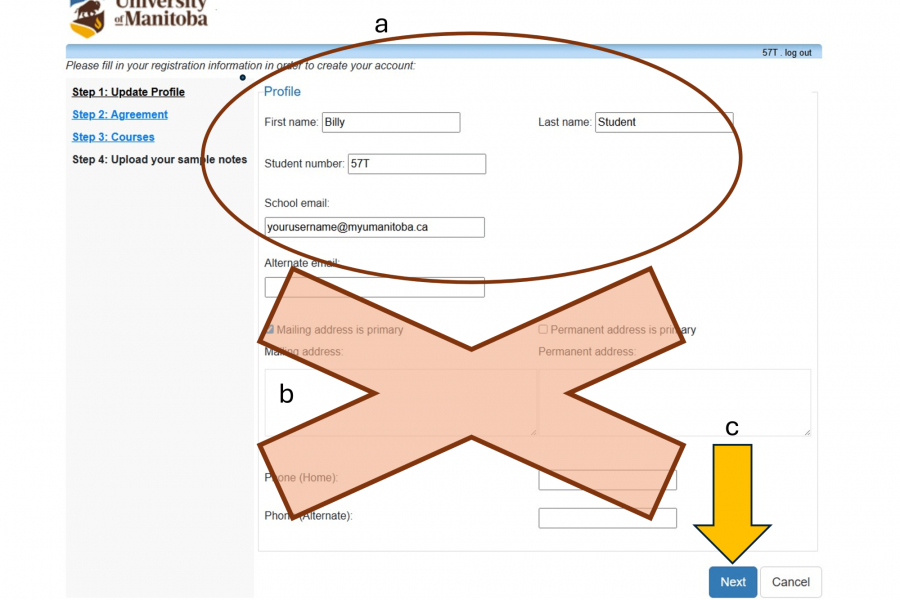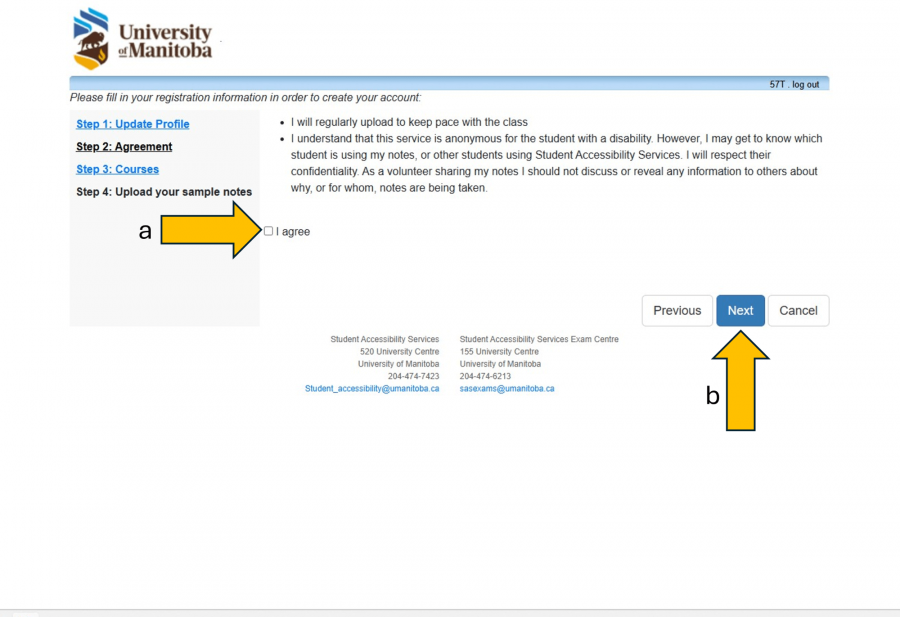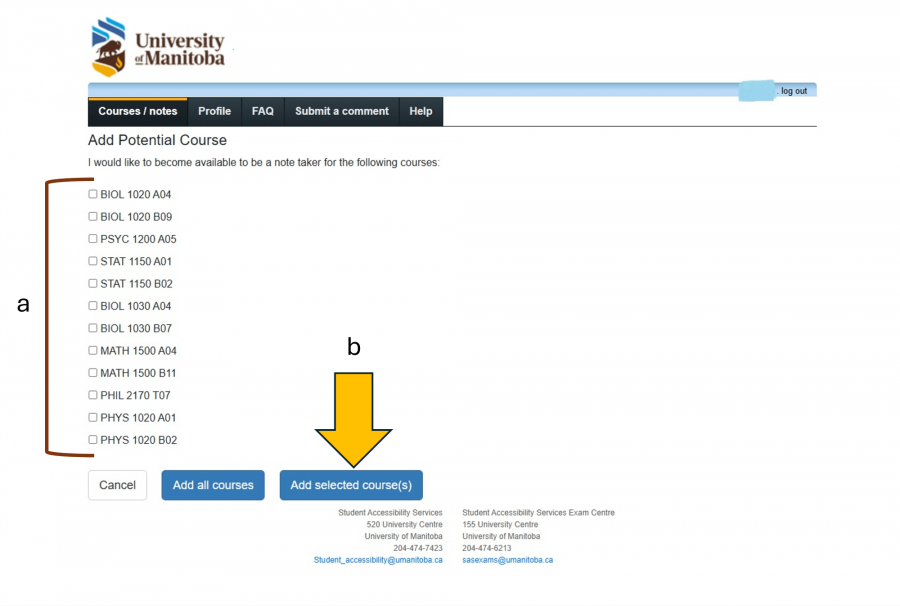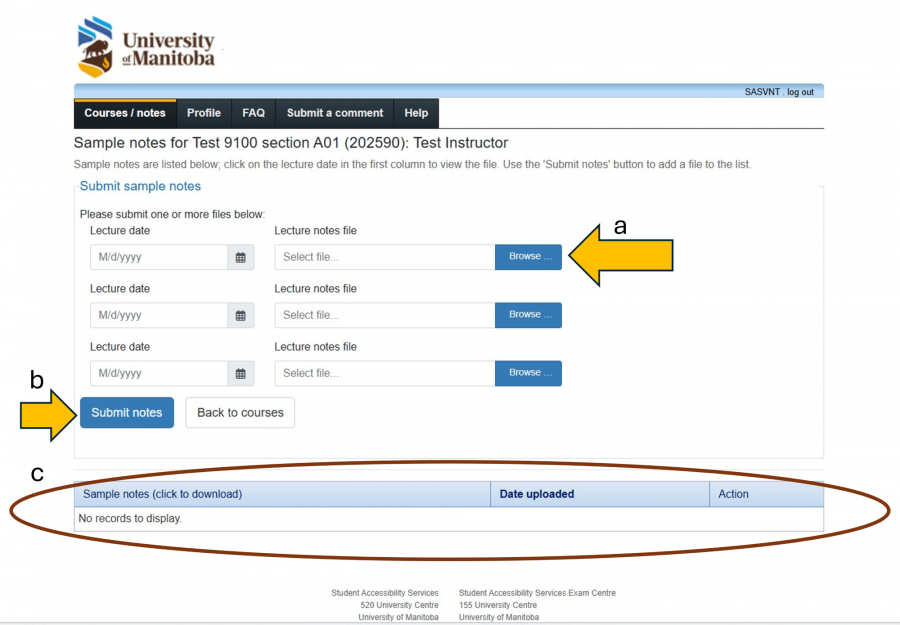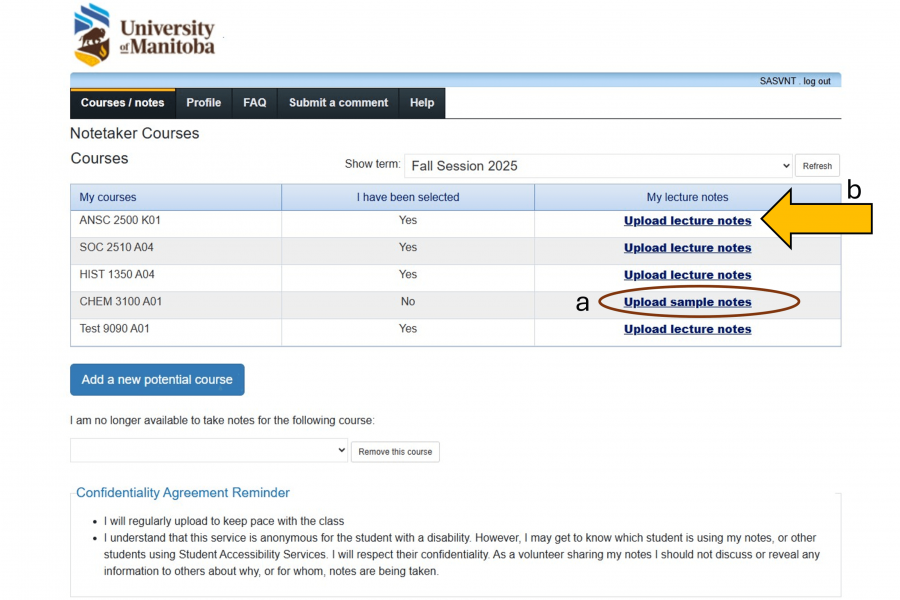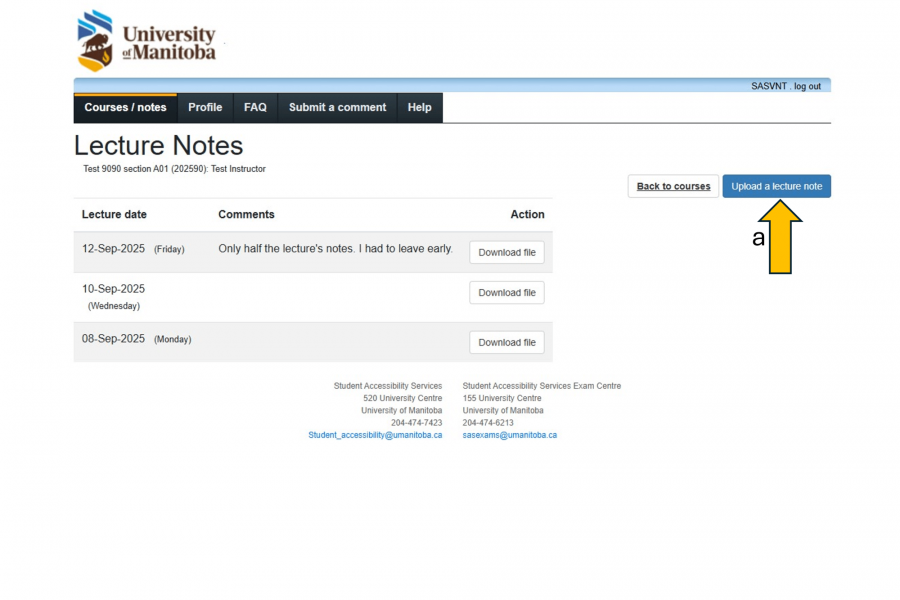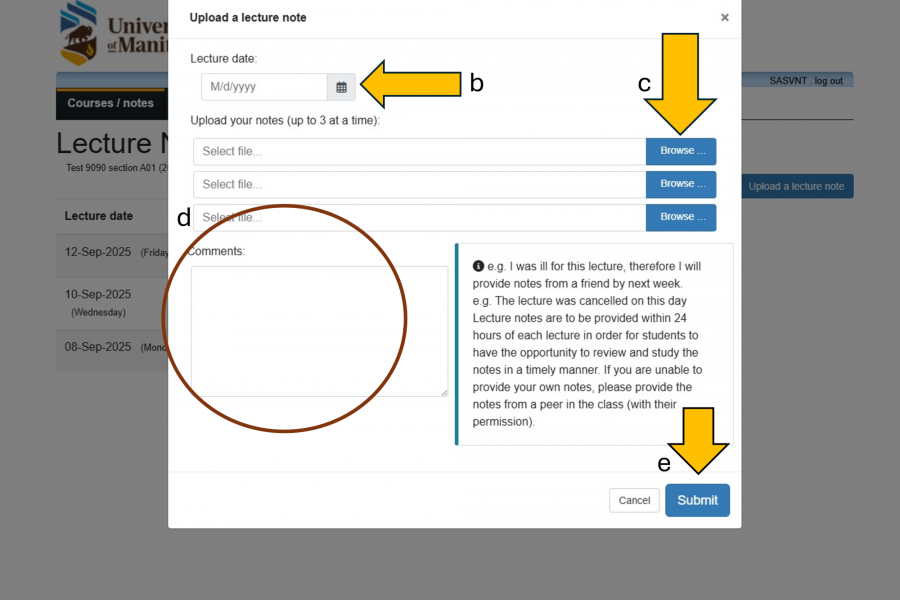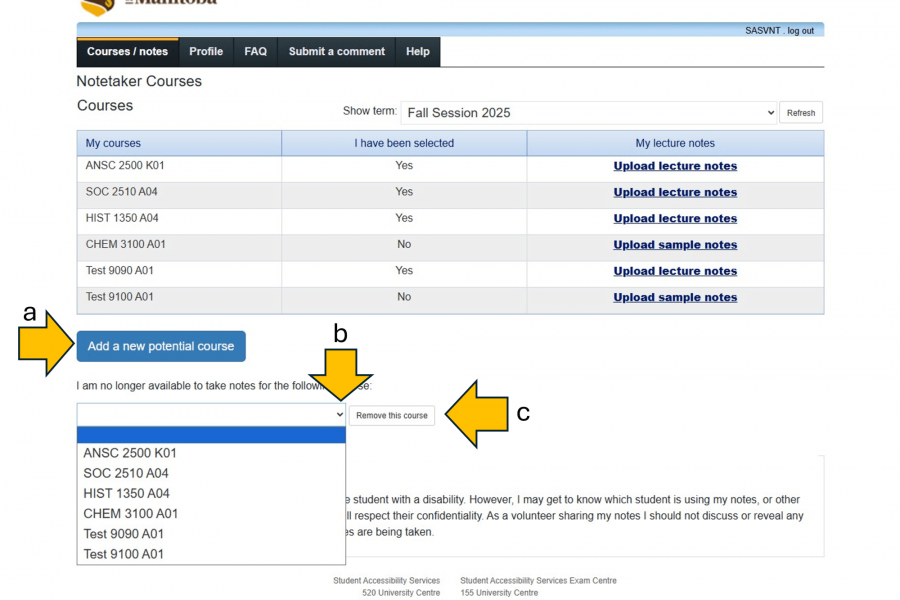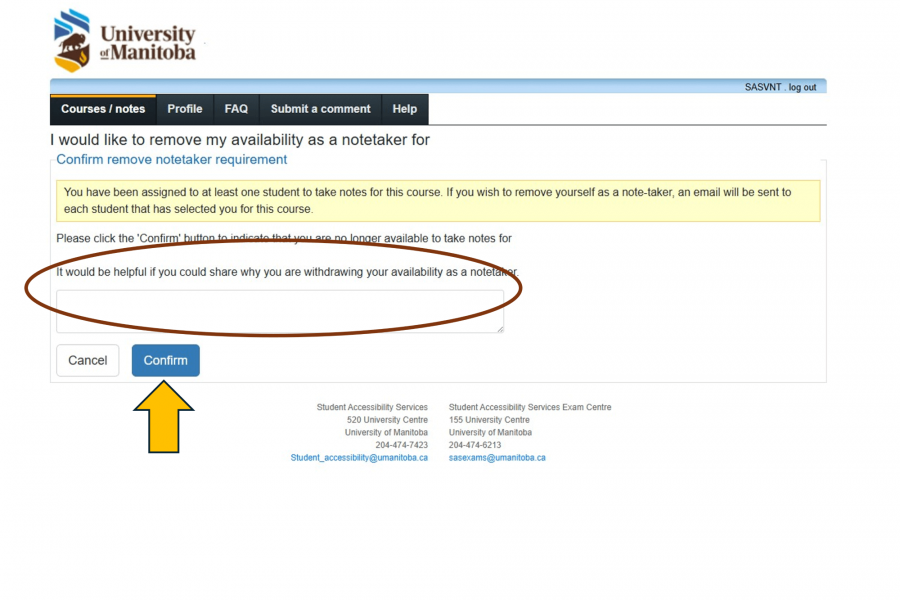Student Accessibility Services
Student Accessibility Services (SAS) provides support for students with disabilities and fosters future academic success. If you need help and support as a student on any University of Manitoba campus we are here for you.

Student Accessibility Services
Welcome new students!
-
The SAS office at 520 UMSU University Centre will be closed between Wednesday December 24 and Friday January 2. It will reopen on Monday January 5, 2026.
-
Instructors may pick up final exams from 520 UMSU University Centre on Monday December 22 and Tuesday December 23, 2025. The SAS Exam Centre locations will be closed between December 22 and January 2.
How to register with Student Accessibility Services
Arranging for academic accommodations and support takes time. Contact our office as soon as possible to start the process.
Step 1: Collect your documentation
Before you begin your registration with SAS, complete the following documents:
- Verification of Disability Form (PDF) to be filled out with a registered health professional.
- Student Accessibility Services Confidentiality and Exchange of Information Consent Form (PDF)
Note: Students with documented learning disabilities are required to provide a copy of their most recent psycho-educational assessment.
If you cannot fill out the form, you can instead provide the following medical documentation to SAS.
- A clinical diagnosis of your relevant medical condition(s)
- The name of the person who made the diagnosis and their credential(s)
- The date of the testing
- Indicators of how your condition(s) affect you day to day
- A recommendation of accommodations you need, such as: extended time for tests/exams, note sharing, braille or large-print textbooks
- Duration of your condition(s) (temporary or permanent), and length of time you’ll need accommodations
Please contact our office directly if you or your registered health professional are unsure about the type of information required.
All personal health and medical information is kept confidential. Registration with SAS is not indicated on academic transcripts.
Are you waiting on documentation?
Please fill out the online intake form if you are still waiting on documentation from your registered health professional. An accessibility coordinator will meet with you to discuss your needs, but accommodations will not be implemented until documentation is received.
Step 2: Complete the online intake form
Once you have all your documentation gathered, you must complete the online intake form.
Alternate format versions of the form and registration options for prospective students with no UM student email are available by contacting our office.
Using the Online Intake form
- Select the Online intake link on the right of this page.
- Log-in with your UMNetID and multi-factor authentication.
- If you arrive at a menu screen, select the "Online Intake" module link which is third down on the left-hand side.
- Please read through the initial information on the form and verify your First Name, Last Name, Student Number and Email address as provided by Aurora.
- Proceed to provide the information requested in the form, paying specific attention to the Current Concerns section.
We encourage you to upload the SAS Confidentiality and Exchange of Information form and the Verification of Disability (or other medical documentation) when submitting. Please consolidate photo files into one document (.doc, .pdf) as there are limits to the number of files you may upload.
If you do not have documentation yet available or if your medical professional is sending a copy to our office, you may indicate this on the form.
- Submit the form and the intake team will be in touch to schedule an appointment.
Step 3: Meet with an accessibility coordinator
After completing your intake form, an initial appointment with your assigned Accessibility Coordinator will be scheduled. During this meeting you will be invited to discuss:
- The barriers you are experiencing to your learning
- The supporting documentation
- The accommodations to be provided
- Why, when, and how they will be provided
- Who is responsible for providing them
- How your information is protected
Step 4: Activate your accommodations
Once your registration is complete and you have returned a signed Confidentiality and Exchange of Information form, you may activate your accommodations and send letters to your instructors from the Student Portal. You are required to activate your accommodations for each term.
What’s in a letter of accommodation?
Only your name, student number and the list of accommodations are shared with your instructor. Medical documentation and personal health information are kept confidentially within the SAS office.
Step 5: Follow up if you need more assistance.
Contact your Accessibility Coordinator when something has changed in your circumstances or if your accommodations have not been implemented in a timely and effective manner. We will advocate on your behalf and help connect you with available resources.
Assistance for accessibility at University of Manitoba
While accommodation plans are tailored for each student, there are some common options and programs available to SAS registered students.
Exam accommodations
The Exam Centre is equipped with assistive technologies, ergonomic seating, incandescent lighting and other assistive devices.
During the term, tests, exams or quizzes must be booked with the Exam Centre at least 2 weeks before the scheduled test, exam or quiz.
December and April final exams will have booking deadline that fall around mid-November and mid-March respectively. SAS will announce the date well in advance of the final exam booking deadline.
The SAS Exam Centre follows the UM Final Examination Procedure. Please note you are not permitted to bring personal items, such as backpacks, into examination spaces. While storage is available, we advise against bringing valuables to exams as the storage is in an open area.
Note taking program
The volunteer note taking program anonymously connects SAS registered students with classmates who volunteer to share their notes. This program allows students to supplement their own notes and catch all the important details. Students can access volunteer notes via the SAS Portal.
Are you interested in becoming a volunteer notetaker?
Sharing your notes to help your peers reach their academic goals can motivate your own attendance and help you be more attentive in your note taking. Your time as a volunteer notetaker with SAS is recognized on your Experience Record.
Assistive technology
Students requiring assistive technologies have access and support through SAS. Our team includes an Assistive Technologist who provides training and guidance to help you select the right technology solution.
The technologies we support include:
Kurzweil 3000 is a text-to-speech program that reads documents to you while taking advantage of ocular tracking (highlighting each word as it reads, similar to karaoke). Students registered with SAS can use Kurzweil free of charge. Talk to your Accessibility Coordinator for details.
Dragon (PC) is a computer voice-control program, allowing you to complete all keyboard and mouse tasks with voice commands.
JAWS and NVDA are screen readers for students with low or no vision. It allows you to navigate your computer using only the keyboard.
Zoomtext Magnifier is a screen magnification program, generally used by those with low vision.
ASL-English interpretation
SAS coordinates American Sign Language interpreters on campus as an academic accommodation for SAS-registered students.
ASL interpretation services for lectures, meetings or other events at UM campuses are hired and organized through SAS.
Bannatyne campus
A SAS coordinator is at Bannatyne Campus every week. Students at Bannatyne Campus can also connect with SAS staff regularly over the phone or by virtual options.
Convocation assistance
If you are a student requiring convocation assistance, please contact SAS to make arrangements. Ushers are also on hand to help during convocation for guests with accessibility requests.
Volunteer note sharing
SAS relies on student volunteer notetakers to anonymously share notes with students who have academic accommodations related to notetaking and access to course materials.
Support fellow learners reach their academic goals. Join our team of volunteer notetakers! Participation is simple:
- Sign up to be a volunteer notetaker
- Write your class notes in the format you are most comfortable (e.g. typed or handwritten)
- Upload them to the SAS Student Portal.
Benefits of note sharing reported by past notetakers:
- Improved quality of notes
- Increased attention to detail
- Increased motivation to participate in course
Volunteers receive credit on their Experience Record at the end of the academic year for regularly uploading notes each term.
Uploading notes in the student portal
Written Instructions
After you log into the SAS Portal with multi-factor authentication:
- Select "Note-takers" on the homepage or, if you automatically arrived at the Volunteer Note Sharing help screen, select the "Courses/notes" option in the top left corner.
- You may be required to fill in some personal info or it will be auto-filled from Aurora. Note that the bottom portion of the page asking for your address is not required by our office.
- On the next page, a list of your course codes will appear. For each class that you would like to volunteer, please click "upload sample notes".
- Select the date that the notes are from in the calendar drop down. Click "browse" to upload the files from your computer. Once complete, select "Submit notes".
- You may now view the notes you have submitted.
- If have been selected to be a volunteer notetaker, you will receive an automatic email notification from the SAS office. In the portal you will see that you have been selected beside the course code. Continue to upload all of your notes in the same way, the only difference now is that the link says "Upload notes."
Screenshot instructions
After you log into the SAS Portal with multi-factor authentication
- If you arrive on the SAS Portal menu screen, select the "Note-takers" module link.
- Select "Course / notes" in the upper left hand corner under the UM Logo.
If you are a first time volunteer notetaker, you must complete a profile.
a. The top information should be pre-filled from Aurora.
b. The second half asks for your address and other unnecessary information. You are not required to complete this information.
c. Select "Next" to proceed.
a. Read through and agree to the terms and confidentiality agreement.
b. Select "Next" to continue.
a. Add courses to your profile by selecting from the list of courses in which you are registered.
b. Click "Add selected course(s)" to continue.
Uploading sample notes for each course helps students determine if your notes fit their learning style.
a. Select the lecture date and then "Browse" to select a file from your computer. Note: It is very helpful to consolidate documents related to one lecture into a single file for uploading.
b. Select "Submit notes" to continue.
c. Sample notes already on file will be listed in the table at the bottom of this screen.
The Notetaker Courses table has headings, "My courses", "I have been selected" and "My lecture notes".
a. If you have not been chosen as a notetaker, you may continue to "Upload sample notes".
b. Once you have been selected as a notetaker, you will upload your notes per course by selecting "Upload lecture notes".
Once on the Lecture Notes screen,
a. select the "Upload a lecture note" button.
b. Select the date of the lecture using the date selector.
c. Select the "Browse" button to upload notes.
d. You may add optional comments.
e. Select "Submit" to complete the upload.
Other actions you may take on the Notetaker Courses page:
a. To add another course to your list, select the "Add a new potential course" button.
b. To remove yourself from a course, find the course in the dropdown.
c. Select the "Remove this course" button.
- You may provide us with information about why you are removing yourself from the course as a notetaker. Note: If you drop a course, this will automatically remove that course from the notetaker system.
Funding opportunities for students with disabilities
Funding is available to students with disabilities through provincial and national student aid programs as well as through UM Financial Aid and Awards.
Canada Student Grant (CSG) Programs
To be considered for CSG programs, you must be eligible for Student Aid and complete a Student Aid application. The process of applying for the Canada Student Grant for Persons with Disabilities (CSG-PD) begins by indicating you are a student with a permanent, or prolonged or persistent disability on your Student Aid application.
There are two parts to the CSG program for students with disabilities – CSG-PD and CSG-DSE (Services and Equipment)
- CSG-PD requires a disability verification form be filled out by your doctor. The grant money you receive can be used to cover tuition and other expenses at your discretion while you are in school.
- CSG-DSE is an itemized grant that provides funds for specific services and equipment that students request. You and your accessibility coordinator fill out this form together each term in which you request funding. A disability-related rationale is required for each service or equipment request. Students are required to provide Student Aid with receipts and records of how CSG-DSE money was spent at the end of the study period.
- Funding requests for services can include: exam proctoring, note taking support, subject tutoring, ASL interpreter, etc.
- Funding requests for equipment can include: computers, software, assistive technologies, etc. There are cost and frequency of request limitations.
Each provincial funding organization and national funding organization communicates with students in different formats. Make sure all your contact information, including mailing address, is up-to-date so you do not miss important information.
Scholarship Opportunities
Students are encouraged to apply for scholarships and bursaries through UM Financial Aid and Awards. The SAS newsletter often includes information about specific awards available to SAS students.
More information about scholarships
Arun Sud Memorial Scholarship
This scholarship is awarded to an SAS-registered student based on academic achievement and extra-curricular participation at UM or in the community.
Career search assistance
SAS and Career Services can provide assistance in your career search. As you begin your job search, ask yourself: as a future employee, and a person with a disability, what do you want and need in a workplace? This should help guide your job search.
Here are some common questions you may ask in the process.
Do I need to disclose my disability?
The biggest consideration to make is whether or not you require an accommodation to perform the job successfully.
- If yes, you will need to disclose your disability in order to request that accommodation.
- If no, you are not required to disclose your disability as long as your disability will not pose a danger at work to you or others.
There are other reasons to consider disclosing your disability besides requesting a workplace accommodation. Some disability types are more visible than others, some may lead to “forced” disclosure due to flares and the need for time off, so disclosing earlier can be helpful. How much your disability factors into your personal identity can factor in as well – if disclosing makes you feel like your more authentic self, there is value in sharing that information.
How or when do I disclose my disability?
There are several times during the hiring process when you can disclose your disability:
- When the interview is scheduled, if you require any accommodations for the interview itself
- During the interview
- When the job is offered
When disclosing your disability, you don’t need to specify a diagnosis or share medical details. The employer can ask about the impact of your disability on the job regarding safety, efficiency and reliability, as well as your self-management skills and how you would handle the duties of the job.
Here are some best practices for disclosure:
- Focus the conversation on the barrier rather than on your disability
- Avoid over-sharing
- Stay positive and keep the focus on your skills and strengths. Consider the skills you have gained from managing a disability. Are there any strengths that helped you succeed academically that may be useful in the workplace?
Prepare a disclosure script in advance and practice the conversation with a friend, family member, or your SAS Coordinator. Practice it until you feel comfortable.
What kind of workplace accommodations can I expect?
Example workplace accommodations include:
- Scheduling Accommodations
- Modified shifts or hybrid/remote work
- Restructuring work so that most difficult tasks are performed at the time of day when the individual has the most mental energy/stamina
- Scheduled breaks
- Organizational Accommodations
- Advanced notice of deadlines when possible
- Divide large projects into smaller tasks in order of priority
- Provide a checklist of tasks
- Provide a cheat-sheet of high priority activities, projects, people, etc.
- Provide a wall calendar or online calendar to emphasize deadlines
- Environmental Accommodations
- Modified lighting
- Parking space close to entrance
- Keeping pathways clear of obstructions
- Placing office and kitchen equipment in areas/heights that can be reached by all
- Automatic doors
- Technological Accommodations
- Assistive devices or software
- Noise cancelling headphones or white noise machine
If you are requesting workplace accommodations, you should:
- Know your needs and be able to describe what type(s) of accommodations you would require on the job
- Be prepared to provide the sources and approximate costs of these accommodations
What are my rights?
Employers have a duty to provide reasonable accommodations for potential and current employees, as defined by the Accessibility for Manitobans Act.
Disability is a protected characteristic under the Manitoba Human Rights Code. Discrimination based on disability, or any of the other protected characteristics under the Code, is prohibited. If you feel you have experienced discrimination by a potential or current employer, contact the Manitoba Human Rights Commission.
Forms, policies and resources
Contact us
Student Accessibility Services
Fort Garry campus
520 UMSU University Centre
66 Chancellors Circle
University of Manitoba (Fort Garry Campus)
Winnipeg, MB R3T 5V6 Canada
SAS Exam Centre
155 UMSU University Centre
66 Chancellors Circle
University of Manitoba (Fort Garry campus)
Winnipeg, MB R3T 5V6 Canada
Bannatyne campus
S211 Medical Services Building
750 Bannatyne Avenue
University of Manitoba (Bannatyne campus)
Winnipeg, MB R3E 0W2 Canada