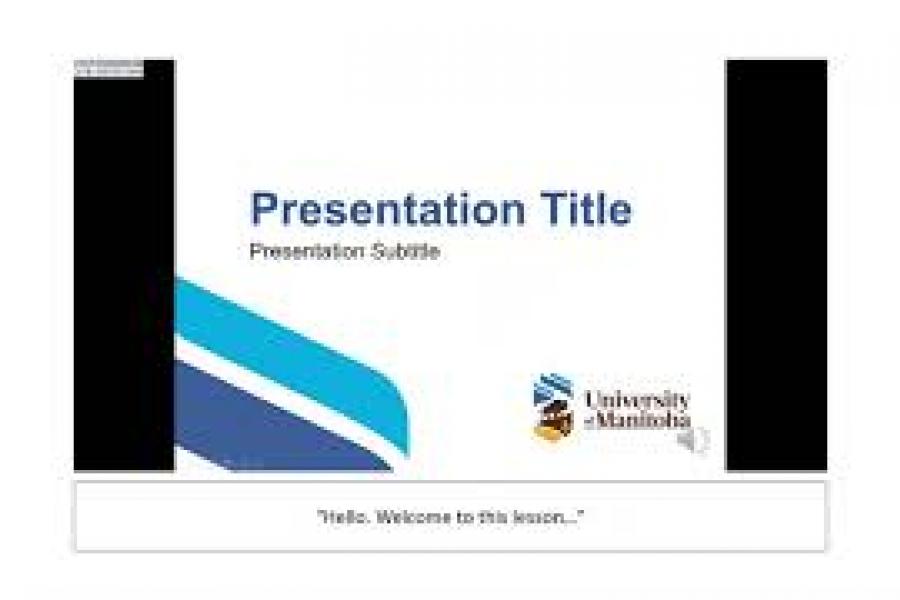Quick start to teaching remotely

On this page
- Resources
- Checklist for teaching remotely
- Teaching remotely in a hurry – where do I start?
- Teaching continuity considerations
- Copyright
- 6 engaging icebreakers for your online students
- Need to add audio (narration) to your PowerPoint slideshow?
- Additional information and resources for remote teaching
Resources
-
Universal instructional design
Universal Instructional Design (UID) is an educational design approach that seeks to provide access to learning for all students.
-
U of M videoconferencing
Answers to some frequently asked questions regarding videoconferencing at the University of Manitoba.
-
Tips for engaging students (PDF)
Top ten tips for engaging students in an asynchronous online course.
Checklist for teaching remotely
| Current Teaching Practice | Online/Remote Options | Ready |
|---|---|---|
| Lectures |
|
|
| Hands-on activities (e.g. labs, tutorials, seminars, field trips, design labs) |
|
|
| Group projects and group work |
|
|
| Communications |
|
|
| Tests, quizzes, and final exams |
|
|
| Office hours |
|
|
| Assignments and feedback |
|
Download the Remote Teaching Checklist PDF.
For more information or assistance with UM Learn and Webex, please call: 204-474-8600, or email: ServiceDesk@umanitoba.ca.
For assistance in teaching remotely, please email: TheCentre@umanitoba.ca.
Adapted from The Taylor Institute, University of Calgary, Teaching Remotely Checklist. Last updated: 2020-03-13
Teaching remotely in a hurry – where do I start?
Take a look at your course and ask yourself the following questions:
What is my course content?
Can the students access all the course content easily via hyperlinks to the library, publisher resources, and/or uploaded content in the course?
Am I offering any assignments?
Can students find all the information and instructions they need online to complete their assignments? Have you posted the deadlines for the assignments and set up the Assignment submission tool so that they can submit them electronically? Have you set up your gradebook?
How will you replicate the in–class experience?
Do you present content (lecture), check for understanding and then get the students to work collaboratively on a project? Check The Centre – Teaching Remotely Checklist for UM Learn tools to facilitate this experience online.
How do you give feedback to students?
Do you usually ask questions throughout the class to check for understanding? Do you usually give them low-stakes opportunities to for practice and feedback? Check The Centre – Teaching Remotely Checklist for UM Learn tools to facilitate this experience online.
How will you communicate all these requirements and changes to the students?
You will be communicating with students exclusively online via email, UM Learn announcements and discussions, or online video sessions. What are your expectations of students communicating with you? What expectations do they have of you? You may want to set office hours where you are available through Webex or by telephone.
Is my technology adequate for my needs?
You will need a computer and reliable internet access. You may need a headset with a microphone for high quality audio, and a webcam will be helpful will be helpful if you plan to share video of yourself during online meetings.
Did I follow the Academic Integrity guidelines?
Have you considered using an array of the UM Learn tools available to support and maintain academic integrity in your course? Have you considered implementing the academic integrity resources available to you? Check The Centre – Academic Integrity and The Centre – Promoting integrity in online courses.
Did I follow Copyright guidelines?
Review copyright considerations as you move your courses online. Consult the copyright guidelines, and if you are uncertain whether you can use a resource or require assistance obtaining permission to use materials, contact the Copyright Office at um.copyright@umanitoba.ca. The Copyright Office is here to help find ways for you to access the resources you require for online course delivery.
Teaching continuity considerations
- Your students may know less about using UMLearn than you think. Consider including prompts and instructions to direct them in accessing tools like the Assignment submission tool and Discussion board.
- Many students will be accessing the internet on their phones. They may have limited data, so bear this in mind when uploading video lectures.
- Students may be sharing their technology (laptop, desktop) with household members. They may have less time to do their homework, not more.
- Some students may be losing their jobs and others may be putting in longer shift hours. This may have an impact on their ability to complete their assignments.
- Synchronous work may be very problematic for the above listed reasons and should be only be used where essential to the functioning of the course.
- If you are going to include videos, keep them short and to the point. Do not spend too much time editing, as you are not designing a fully online course, you are teaching remotely during a course disruption period.
Adapted from: GoodAnything.com
Copyright
Review copyright considerations as you move your courses online. Consult the copyright guidelines, and if you are uncertain whether you can use a resource or require assistance obtaining permission to use materials, contact the Copyright Office at um.copyright@umanitoba.ca. The Copyright Office is here to help find ways for you to access the resources you require for online course delivery.
6 engaging Icebreakers for your online students
Modified from: Mace, N. (2018, August 25). 6 Engaging Icebreakers for Your Online Students. Leveraging E-Learning. Accessed April 28, 2020 from Leveraging Learning (this website is no longer available).
Step one in creating a successful online learning environment: build a learning community. How can instructors start this process? Just as a face-to-face class may spend the first class session getting to know one another, the online class must do the same, maybe even more so. Since online learners start out with a cyber-separation, course designers or instructors need to make an extra effort to create social connection in a nonthreatening manner. Think about a traditional in-person class. Students gather at the classroom door prior to the start of class. Conversations arise about the course, similar interests, and life outside the classroom. When the class ends, students gather in the halls and/or common areas on campus in order to create personal connections and friendships. This socialization is priceless in building a safe environment for learning. So, start this process by breaking the ice.
Here are six engaging icebreaker activities that all use a discussion board and are easy to implement. This coming term, update the usual introductions forum by trying out one of these instead.
1. Score Yourself & Introduce Another
This activity uses two discussion forums. In the first discussion forum, students score themselves on five given statements to indicate a level of knowledge or interest. The top score of 10 signifies a high interest or ability to teach. A score of 1 indicates minimal knowledge and/or interest. Once students have entered their scores on the given statements in their initial post, peers look for classmates with the score closest to their own on each statement. Next, using the learning management system (LMS) messaging tool, students introduce themselves to this classmate. Through messaging, students find other common interests of one another. Ideally, students have found a partner. If the student already has a partner, then he or she can reply to say so. The student returns to the forum to find another similar score. Lastly, it is now the student’s job to introduce his or her partner to the class in the Introductions forum.
1st forum: score yourself
Example statements (provided by the instructor)
- I consider myself a MasterChef.
- I’d rather spend my days in nature.
- I love to read.
- Working with my hands makes me happy.
- I have an interest in the subject matter of this course.
2nd forum: Introductions
Example introduction
Hello all, I’m introducing my new friend Sandy Smith. She loves to read mystery novels and watches more cooking shows than actual cooking…
2. Lost in Space
Instructions are not the only way we learn more about people. Sometimes we learn more about people through seeing their priorities. In this imaginative icebreaker, students pretend they are living on a space station for a year. Suddenly, the station is malfunctioning and they have fifteen minutes to gather only five items to take with them on the evacuating space shuttle. This is not a time for deep thought. Students are instructed to quickly type out the five items they are taking with them. Once all participants have entered their items on their initial posts, peers read through the entries to find similarities and/or curiosities. Students post replies to comment and ask questions about the reasoning behind choosing the items. Give students categories of technology, personal, and survival to start their explanation.
3. One Word
Students are asked to post one word that they would use to describe themselves. Following the word, they provide 3-5 sentences that then describes why they chose that word. Students review peers’ posts and find someone whose word resonates with them. Replying to that post with the connection and tries to find two other nouns that the two classmates have in common. Note: Students always do better with this activity when a strong example is provided after the instructions.
Example
Word: Challenge
I’ve chosen this word because I feel like my life constantly has challenges that I overcome in order to achievement my goals. For example…
4. Things
Change up the text by starting student introductions with an image. Students find an image of an object that represents them or why they are taking the course. Students add the image and an explanation of why they chose that particular object. Start this activity by posting your object and explanation. Once students have completed their initial post, their job is to respond to interesting images and reply with a question. Original students reply to the question with an answer.
Example
I simply love history. It’s the story that no fiction could rival…
5. 2 Truths + 1 False
An oldie, but a goodie. Students post two truthful statements and 1 false, without labeling. Peers review and reply with their guesses on which statement is false and explain the reasons behind their guess. After a given date, students return to their original post to reveal the actual false statement in a reply. Also, within this revealing reply, students list the names of the peers who guessed correctly as a little applaud in this friendly game.
- I have a twin sister.
- I have been to six countries.
- I have swam with sharks.
6. Acrostic Poem & Classmate Quiz
A simple activity kicked up a notch. Students use their own first name to create a short poem. Writing their name vertically, students use each letter to start a line, or be the main word in a line, that describes something about themselves. Peers review all poems and try to remember details about each classmate. The instructor then creates a short quiz using the statements posted in different poems. Classmates take this fun quiz to show their knowledge of their peers.
Example of Acrostic Poem:
N – Not a fan of pie.
I – I love cookie dough Ice cream.
C – I prefer Cooking over eating out.
O – My family has an Olive Oil ranch.
L – Learning is fun for me.
E – I’ve ridden an Elephant in Thailand.
Need to add audio (narration) to your PowerPoint slideshow?
Please keep in mind that you will need to export your video to a video before you upload it to UM Learn. Turn Your Presentation into a Video (PDF)
Record Audio Narration for your PowerPoint Presentation – Mac (PDF)
Additional information and resources for remote teaching
-
Online Teaching: Dos and Don’ts (PDF)
Checklist of dos and don'ts for teaching remotely.
-
Online Exams: Dos and Don’ts (PDF)
Checklist of dos and don'ts for online examination.
-
Technology requirements for learning remotely
The Academic Learning Centre has compiled resources to set students up for remote learning success.
Contact us
The Centre for the Advancement of Teaching and Learning
65 Dafoe Road
University of Manitoba, Fort Garry Campus
Winnipeg, MB R3T 2N2 Canada
Room S204B, Medical Services Building, 744 Bannatyne Avenue
University of Manitoba, Bannatyne Campus
Winnipeg, MB R3E 0W2 Canada