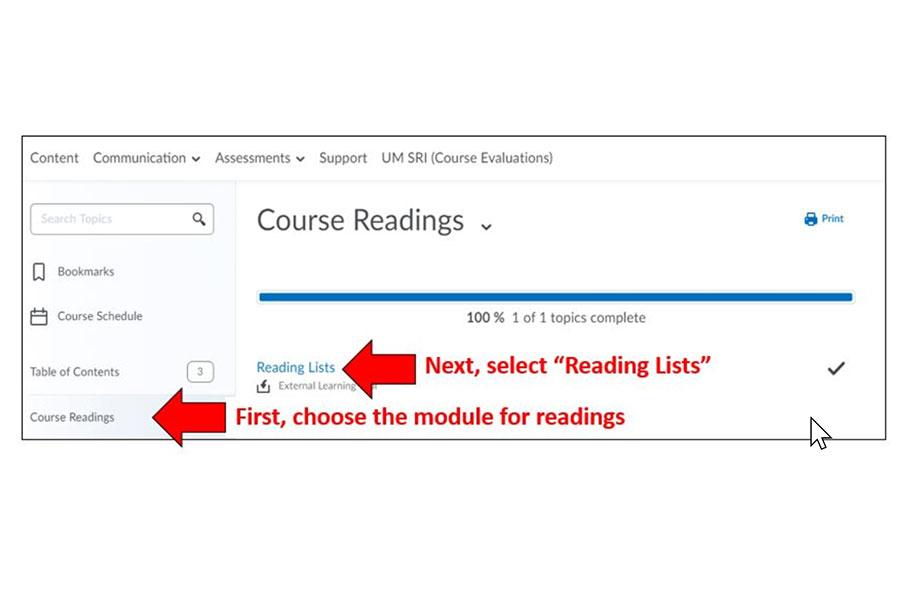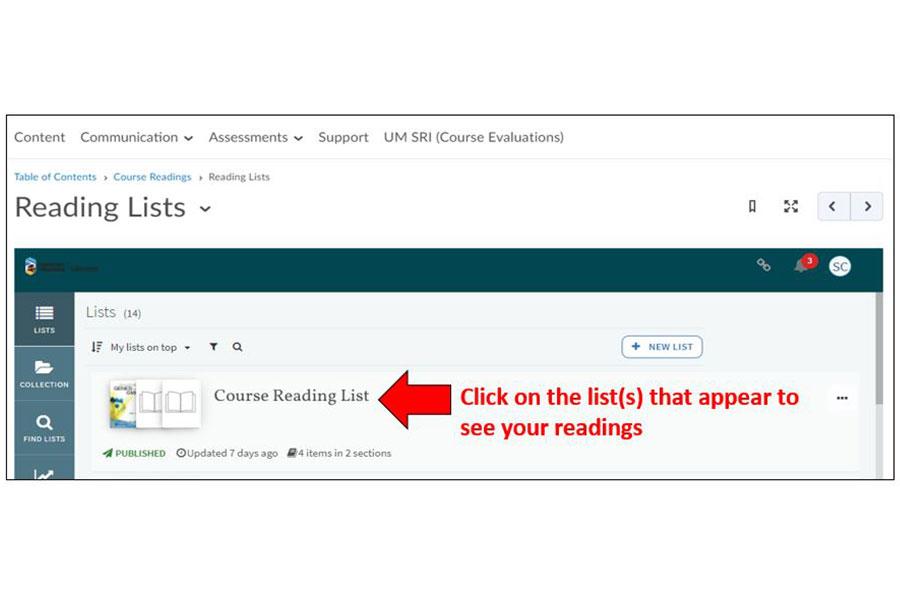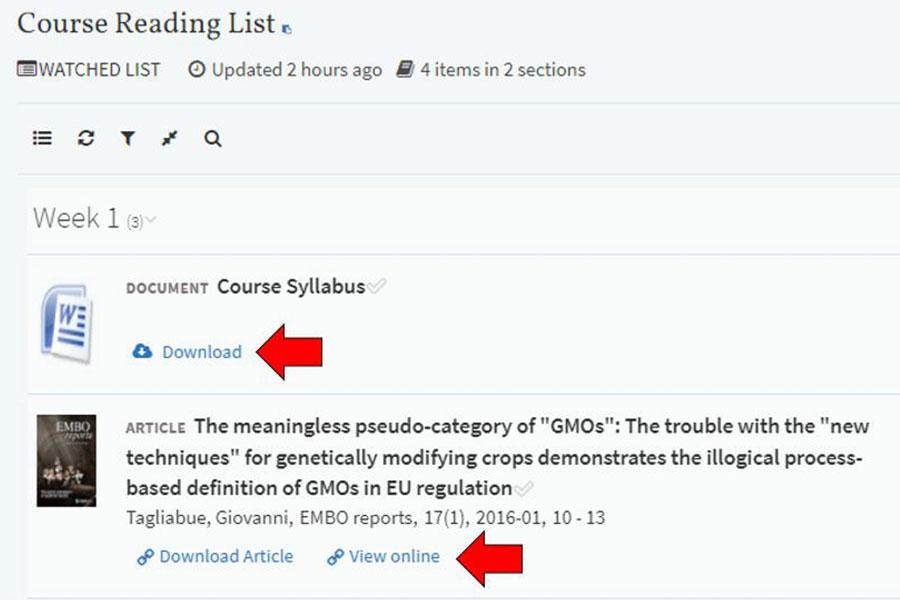John A. Russel Building (tunnel)
84 Curry Place
Reading Lists & course reserves - students
Reading Lists is a tool in UM Learn where students can obtain course readings provided by instructors.
Reading Lists in UM Learn
If your instructor is using the Reading Lists tool, you can access your readings using the following steps. If your instructor is not using Reading Lists in UM Learn, learn about course reserves.
*The following instructions and accompanying screenshots are available in alternate formats upon request.
- Log in to your UM Learn course.
- Select the module that includes your readings. Instructors can choose what to call this module, but will likely use terms like "Course Readings", "Weekly Readings" and so on.
- Within the Reading Lists module, select the text that says "Reading Lists". This should open to a new page.
- From the new page, if there are any Reading Lists associated with your course, you should see them and be able to open them to see your readings.
To view specific items in your Reading List select the "Download" or "View Online" options at the bottom of the item record.
Help for Reading Lists in UM Learn
If you are having issues accessing Reading Lists in UM Learn, first, be sure that you're accessing the Reading List through UM Learn and then try these troubleshooting tips:
Use a different browser
The Safari browser does not work to access Reading Lists in UM Learn. You will need to use a different browser, e.g., Chrome, Edge, or Firefox.
Enable third-party cookies
- Ensure that your browser is accepting third party cookies. This is different in each browser, but generally,
- Open your browser's settings.
- Find the settings for cookies and site permissions.
- Enable third-party cookies or unblock third-party cookies.
For further instructions for allowing third-party cookies follow this guide.
Using an iPad or other mobile device
- Open Settings in your browser and turn on the Allow Cross Website Tracking option.
- You need this for passing your authentication credentials to Reading Lists.
- You can turn it off again after you are finished with Reading Lists if you do not want to leave it on.
OR
- Open Settings in your browser and Clear your browser history / cache.
- We recommend logging out of UM Learn, fully clearing your browser history, and then closing your browser completely.
- Reopen, log in to UM Learn again, and in most cases it will be working properly (the log in screen will not show up).
- If you are still getting the log in screen after this, repeat the prior step, and also restart your device / laptop / desk top before logging back in to UM Learn.
Blank screen
If you are getting a blank screen after you click on Reading Lists in UM Learn:
- Go to Start and click Settings
- Choose Time & language and select Date & time
- Enable Set time automatically
- Choose your time zone
- Click a button called Sync now if you see one. Otherwise, disabling and re-enabling Set time automatically will do the same thing.
- Clear your website data / cache then try accessing the Reading List through UM Learn.
Error message when clicking an item
If you get an error message when you click on an item in a Reading List:
- Ensure that your browser is accepting third-party cookies. Follow this guide for further instructions.
- If you get a 400, 414, for 431 error, try clearing your browser's cache.
If you are still having issues after trying these tips, contact ReadingListsandReserves@umanitoba.ca.
Course reserves
About course reserves
Course reserves are physical items that are available for a short term loan. Loan terms vary from two hours to a few days.
Content includes books, course readings, audio-video materials, and other physical items placed on reserve at a course instructor's request.
Finding reserves
If an instructor says that you have course materials on reserve, you can search for them via the Course Reserves tab in the Libraries search box.
- You can search for course reserves with a course code, item title, or item author. Hint: your course code will likely help you find your item fastest.
- When you click the item title or availability, you can view more information about the reserve policy.
Reserve fines
Because reserves are high-demand items, we need to ensure that people return them by the due date and time.
For this reason, late fees apply to reserve materials.
- Hourly loaned material (e.g., a book on a two hour loan) - $.50 per hour
- Daily loaned material (e.g., a book on a one day loan) - $3.00 per day
Total fines will not exceed $50.00 per item.
To avoid late fees, return materials to the same service desk or kiosk you borrowed it from.
Course reserves kiosks
Kiosk locations
-
-
Armes Link (between Parker & Allen Buildings)
30B Sifton Road -
Robson Hall
224 Dysart Road -
Drake Centre
181 Freedman Crescent -
Elizabeth Dafoe Library
25 Chancellors Circle -
Education Building
71 Curry Place -
St. Paul's College
70 Dysart Road -
Engineering & Information Technology Complex (EITC 3)
75B Chancellors Circle
Terms of use
- Students have access to course reserves as long as the building housing the kiosk is open.
- Course reserves must be returned to the same kiosk or desk they were borrowed from.
Help for course reserves
If you have questions about using the self-serve course reserves kiosk, don't hesitate to ask library staff on site or use our Ask Us online chat.
Contact us
Libraries Administration
25 Chancellors Circle
University of Manitoba
Winnipeg, MB R3T 2N2 Canada