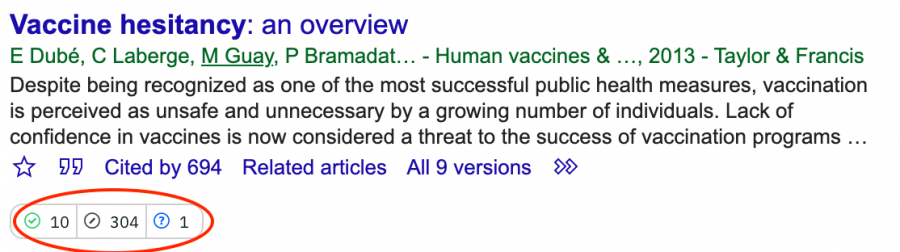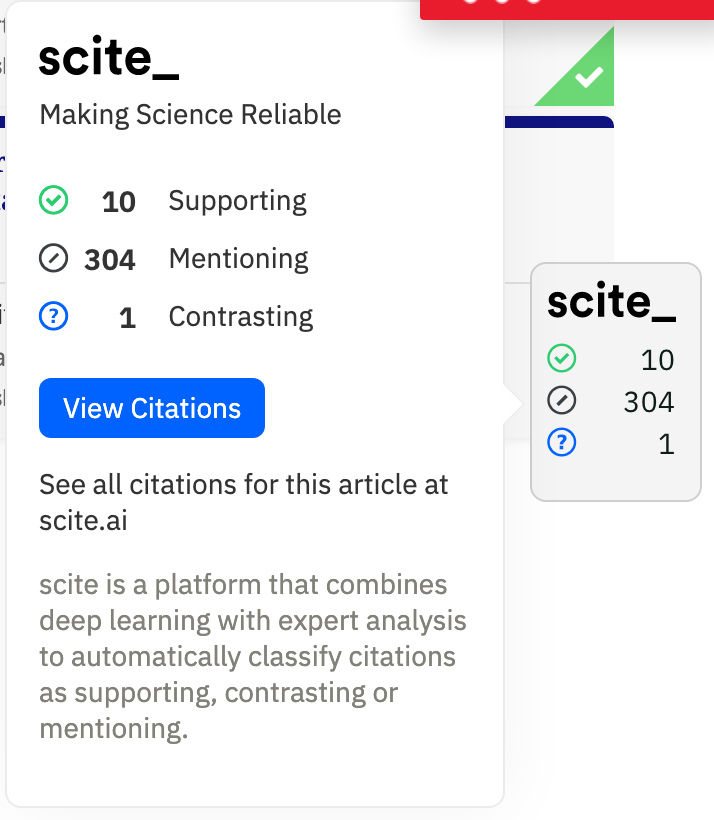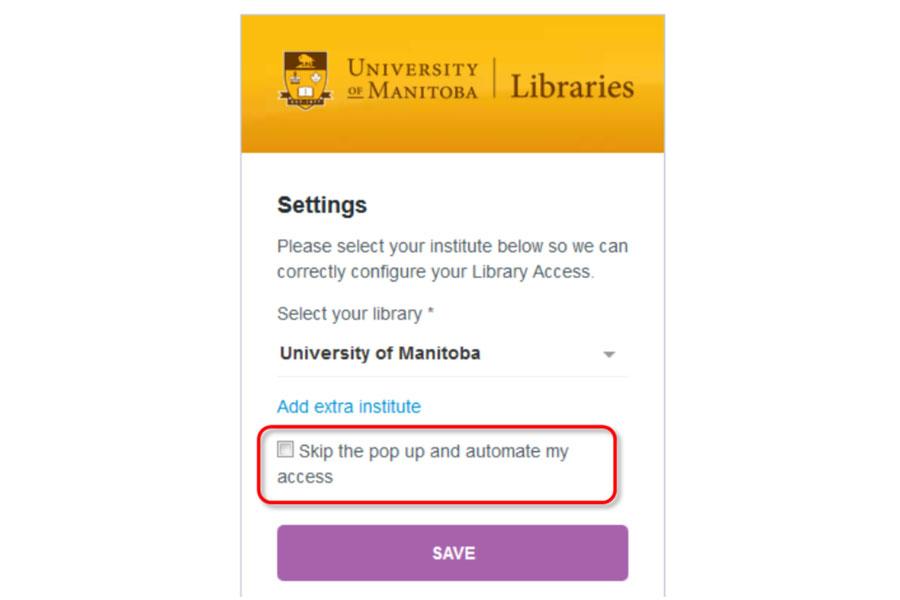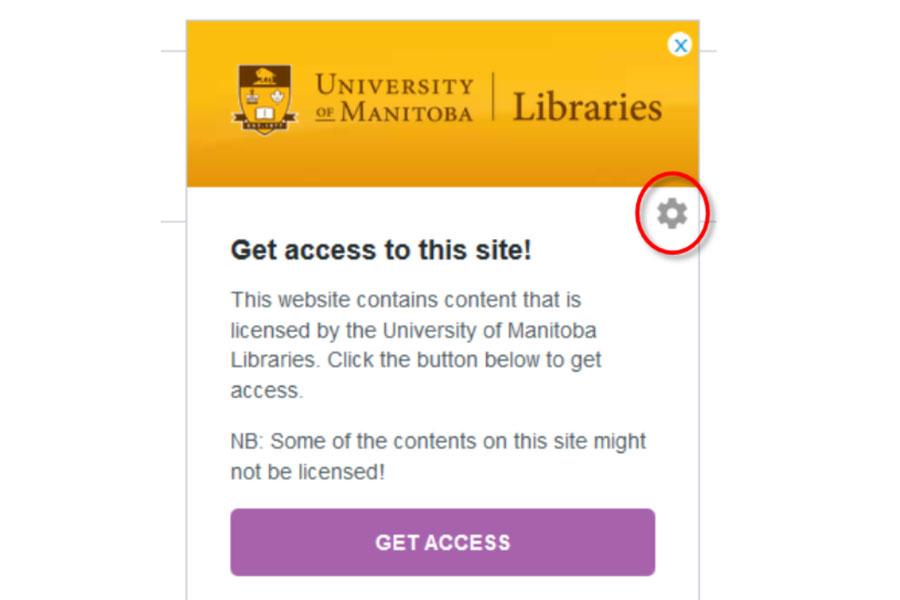Lean Library browser extension
Get quick and simple access to digital content provided by the University of Manitoba Libraries anytime, anywhere.
Lean Library 101
Smart citations
The Lean Library browser extension now displays article-level smart citations through a partnership with scite! Smart citations quickly and easily show how a research paper has been cited by providing its context. A popup will appear within Google Scholar, publisher websites, and other academic resources that help you discover and understand research by describing whether it supports or contrasts evidence for the cited claim, including retraction information.
There is nothing for you to do; this integration is already a part of your Lean Library browser extension!
Easy to access licensed content
How does it work?
The Lean Library browser extension simplifies the connection to available digital study materials, wherever and whenever you decide to study. You’ll have access whether you’re studying abroad, in a neighbourhood coffee shop, or at home. Using Lean Library means you spend less time searching for research material and more time studying. With a few simple steps you’ll have access.
After downloading, the browser extension will notify you when you’re visiting a website that UM Libraries has a subscription for. You simply click to authenticate and gain access to the material through the UM Libraries' systems.
The browser extension shows an icon in the bookmarks bar. It works almost like a traffic light:
- Aqua icon = access
- Grey icon = access denied
If the material you’d like to use doesn’t seem accessible, Lean Library will automatically check for open access versions of the article.
Download the Lean Library browser extension
Want to take advantage of this free library service? The Lean Library browser extension is available for the most frequently used browsers.
Install the extension, select your institution and you are ready to go.
Privacy?
By using the Lean Library extension you will remain completely anonymous. The Lean Library browser extension doesn’t collect any personal information unless you actively share it. And it doesn’t collect your IP address or your device’s unique device IDs.
Table of contents journal alerts
What is ToC Alert?
The Table of Contents (ToC) alert feature enables you to subscribe and receive an alert for a chosen journal when the latest articles are released. When a new article is published, you will receive a notification via email to connect you to the abstract or full-text (depending on availability and library subscriptions).
How do I subscribe?
- Ensure that you have installed the Lean Library browser extension!
- Go to Google Scholar and search either by keyword or publication title.
Tip: to search for journals by title, click on the three-bars icon at the top-left of the page to bring up a menu that links to Advanced Search. - Click on the blue Subscribe to ToC alert box on the right-hand side of a displayed citation published in a journal for which you want to receive a ToC notification.
- Enter your email address and follow the registration process to successfully subscribe to the ToC alert for the chosen journal.
Troubleshooting
Solutions to common questions about Lean Library
I've installed the browser extension in Firefox, but all I see is a message saying, "an error has occurred, please try again later"!
You need to update to the most recent version of Firefox. This extension is supported from version 56 onward.
When I'm setting up the extension, I see the option to "Skip the pop up and automate my access." What happens if I check this box?
If you check this box, you will be automatically connected to UM Libraries resources on external websites whenever possible. If you leave this box unchecked, you will need to click the pop up to get access every time you visit an external website, such as pubmed.gov or jstor.org.
Change your settings
You can check or uncheck this box at any time by accessing the Settings area of the browser extension. Click the gear icon on any pop up to change your settings.
Contact us
Libraries Administration
25 Chancellors Circle
University of Manitoba
Winnipeg, MB R3T 2N2 Canada