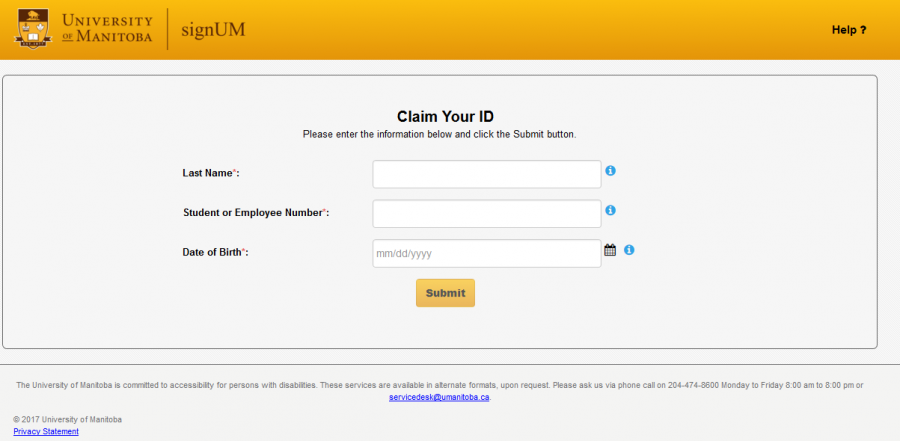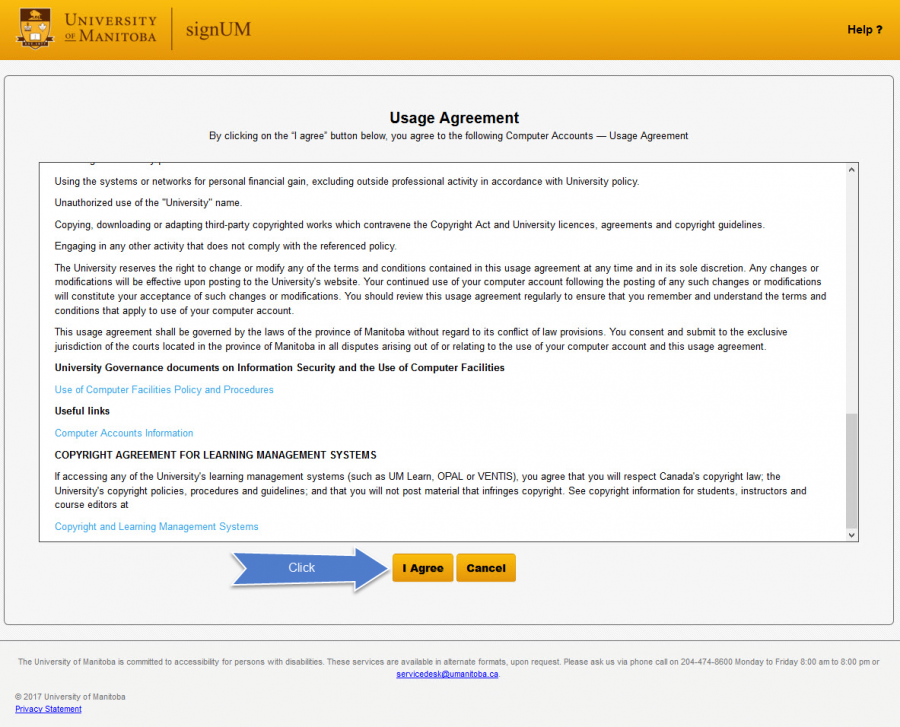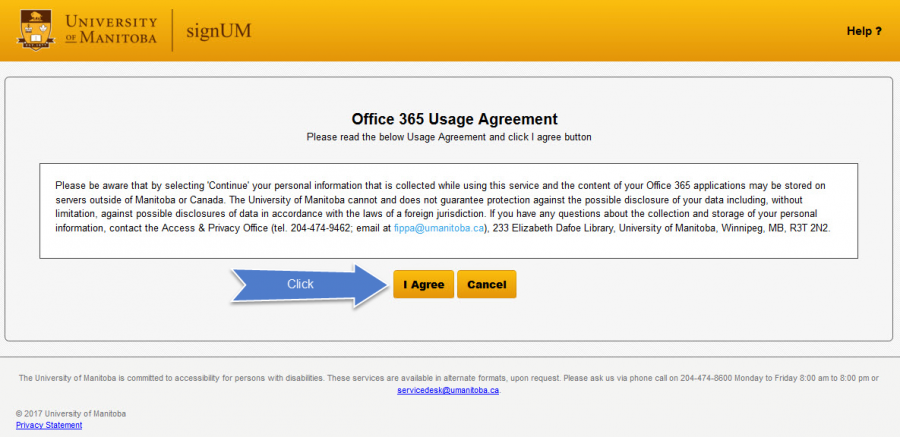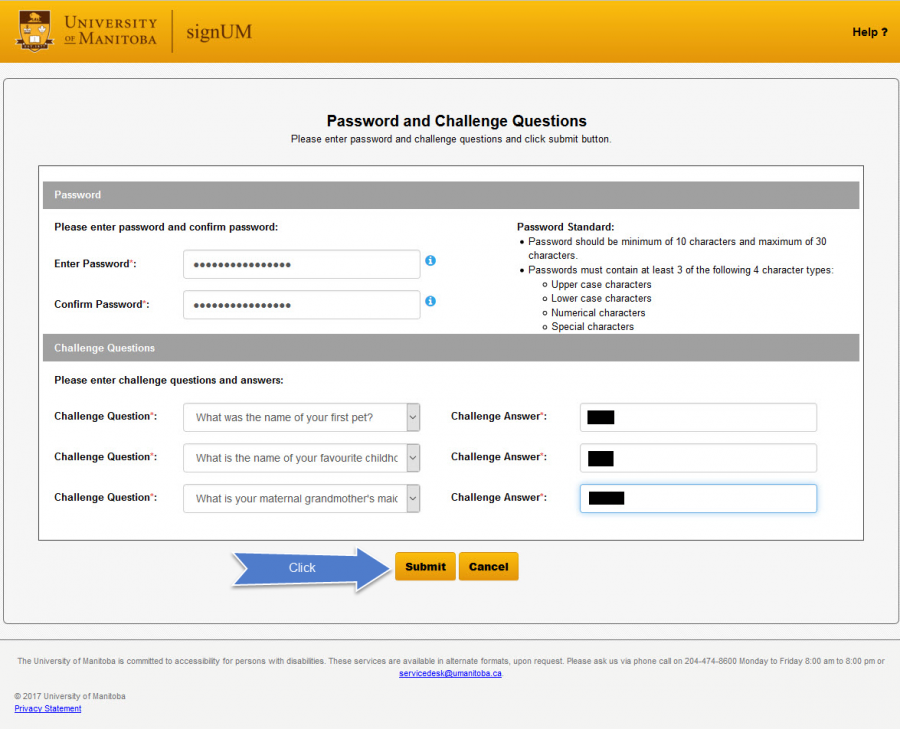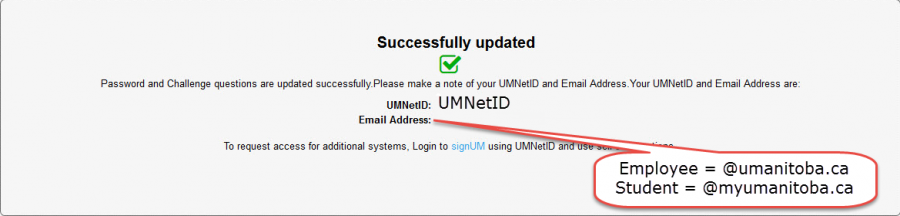Getting started
A student who accepts their offer of admission can activate their UMNetID after 48 hours. Employees must be processed through Human Resources.
Follow the instructions on this page to claim your UMNetID.
If you receive the message, "You have already claimed your identity...", visit Reset or change password.
Written steps
To claim your UMNetID:
- Visit signUM and choose Claim Your ID.
- Enter your Last Name, Student or Employee Number, and your Date of Birth.
- Click Submit.
- Read and accept the Usage Agreement. Note: The I Agree button will not activate until you have scrolled to the bottom of the agreement text.
- Students will also need to accept the Office 365 Usage Agreement.
- Enter a password that meets the following conditions:
- Consist of a minimum of 10 characters (max 30)
- Contain at least three of the following character types:
- Upper case characters
- Lower case characters
- Numerical characters
- Special characters _ # $ % ( ) . ^ { } ~ ! -
- Be different than your previous five passwords.
- Cannot contain your name or UMNetID
Your password may be in the form of a passphrase, for example, "IamGr8erthanu." To ensure the security of your personal information, do not share your password.
- Set your security questions in case you need to reset your password in the future.
- Once you select Submit, you should see a screen that will provide you with your UMNetID and email address.
- An employee email ends with @umanitoba.ca
- A student email ends with @myumanitoba.ca
You will get access to your default computer accounts 10 to 20 minutes after completing these steps.
You may request access to additional applications or systems in signUM.
Video steps
Claim your UMNetID
Claim additional computer services available to students
Screenshots + written steps
To claim your UMNetID:
- Visit signUM and choose Claim Your ID.
- Enter your Last Name, Student or Employee Number, and your Date of Birth.
- Click Submit.
- Read and accept the Usage Agreement. Note: The I Agree button will not activate until you have scrolled to the bottom of the agreement text. Students will also need to accept the Office 365 Usage Agreement.
- Enter a password that meets the following conditions:
- Consist of a minimum of 10 characters (max 30)
- Contain at least three of the following character types:
- Upper case characters
- Lower case characters
- Numerical characters
- Special characters _ # $ % ( ) . ^ { } ~ ! -
- Be different than your previous five passwords.
- Cannot contain your name or UMNetID
Your password may be in the form of a passphrase, for example, "IamGr8erthanu." To ensure the security of your personal information, do not share your password.
- Set your security questions in case you need to reset your password in the future.
- Once you select Submit, you should see a screen that will provide you with your UMNetID and email address.
- An employee email ends with @umanitoba.ca
- A student email ends with @myumanitoba.ca
You will get access to your default computer accounts 10 to 20 minutes after completing these steps. To see which accounts you have access to, visit Managing your accounts.
You may request access to additional applications or systems in signUM.
Request assistance with claiming UMNetID
Create an IT ticket to request assistance with claiming your UMNetID. Select Log in as a Guest.
You may also be interested in
Need help?
Qualified IST Service Desk analysts are waiting to assist you Monday to Friday 8 a.m. to 8 p.m.
Contact us
Call or chat
Monday to Friday, 8 a.m. to 8 p.m.
Call 204-474-8600 or use our new 'Chat with us' bubble at the bottom right corner of this site for a faster response via text or call.
To report a critical system outage after hours or on weekends and holidays, call 204-474-8600 and press 2.
IST Service Desk walk-in service
123 Fletcher Argue
University of Manitoba, Fort Garry
Hours: Monday to Friday, 8 a.m. to 6 p.m.
Join the queue: Fort Garry WaitWell
230 Neil John Maclean Library
University of Manitoba, Bannatyne
Hours: Monday to Friday, 8 a.m. to 4:30 p.m.
Join the queue: Bannatyne WaitWell