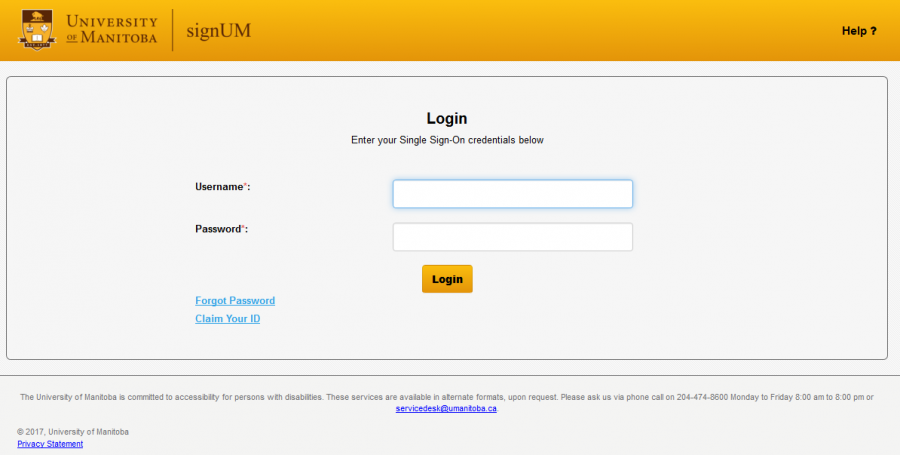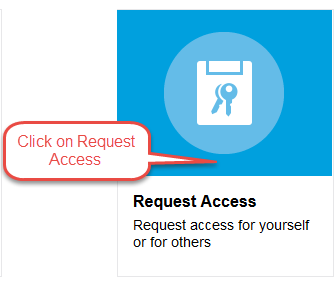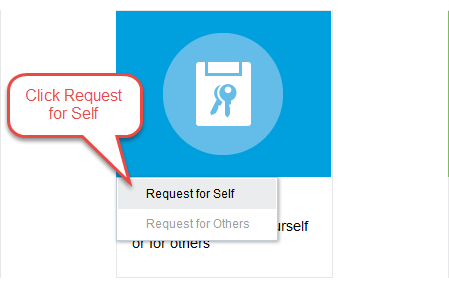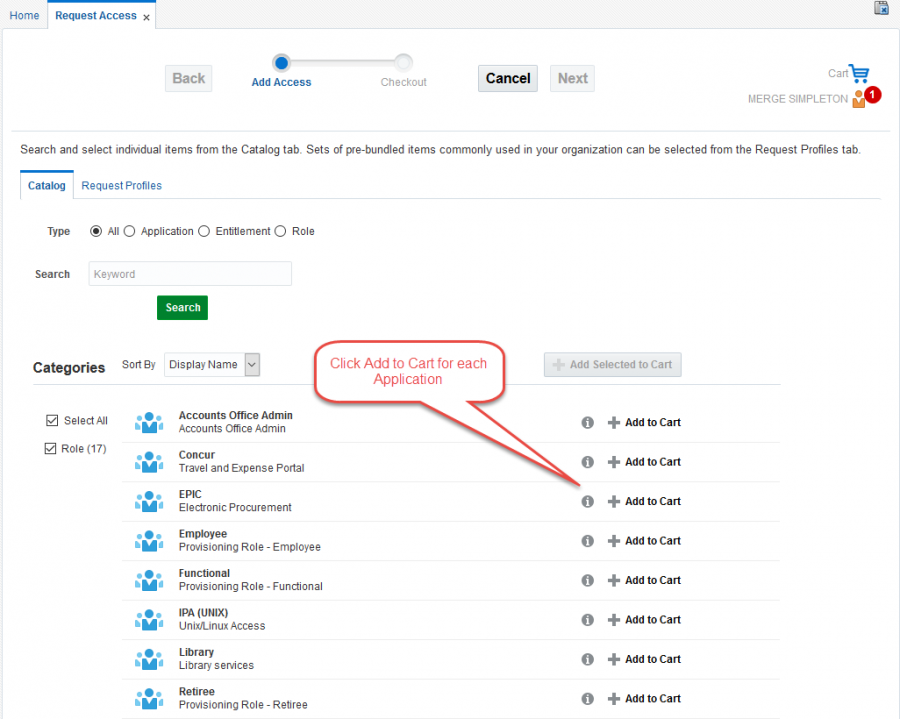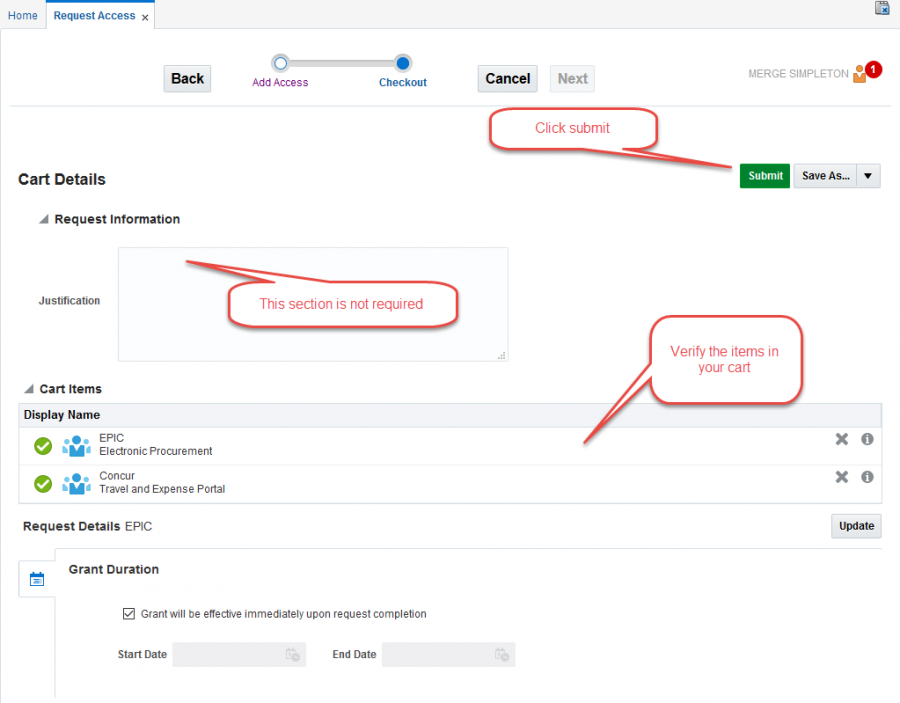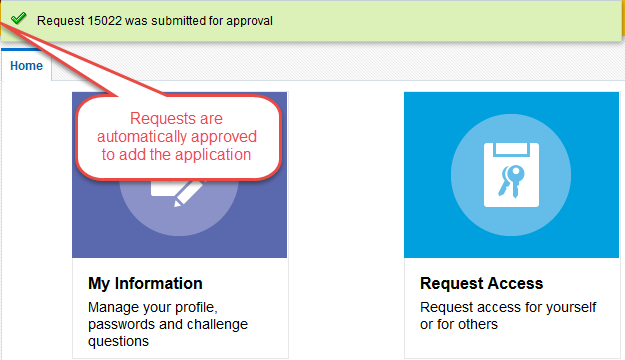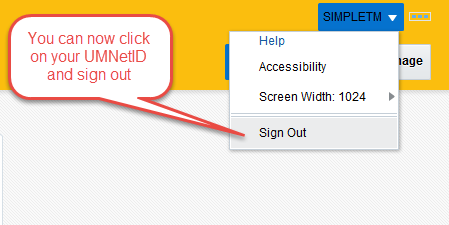Getting started
Change access to applications and systems
The computer services available to you are listed in signUM. To claim an additional service that is already available to you, follow the appropriate instructions.
How to claim additional computer services available to students (Video)
How to claim additional computer services available to students (Text)
- Visit http://signum.umanitoba.ca and enter your UMNetID and password to log in.
- Select Request Access.
- Choose Request for Self. You will see a list of computer services that are available.
- Select Add to Cart for the services you need. Items added are placed in your cart.
- Select Next.
- Your cart shows the list of services added from the previous page. Verify the applications you are requesting in your cart and then select Submit. Your services will be available shortly.
How to claim additional computer services available to staff
Visit http://signum.umanitoba.ca and enter your UMNetID and password to log in.
Select Request Access.
Choose Request for Self.
Select Add to Cart for the requested application.
Select Next.
Verify the applications you are requesting in your cart and then select submit.
Your request is submitted for approval.
You can now sign out.
Request access to applications and systems
You can request access to a computer system that is not already in your signUM list.
Before requesting this service, please visit signUM to verify the access you are requiring is not a resource currently available to you in signUM.
Create an IT ticket to request access to applications and systems not already available to you.
When creating a ticket, please have the following information ready:
- Application/system name
- Your UMNetID
- Whether you are requesting new account access or changing an existing account's access
- Start date
- The type of access ("Read-only access" or "full access")
- The file/folder path for your request (if applicable)
- Business approver list
- Business approval
You may also be interested in
Need help?
Qualified IST Service Desk analysts are waiting to assist you Monday to Friday 8 a.m. to 8 p.m.
Contact us
Call or chat
Monday to Friday, 8 a.m. to 8 p.m.
Call 204-474-8600 or use our new 'Chat with us' bubble at the bottom right corner of this site for a faster response via text or call.
To report a critical system outage after hours or on weekends and holidays, call 204-474-8600 and press 2.
IST Service Desk walk-in service
123 Fletcher Argue
University of Manitoba, Fort Garry
Hours: Monday to Friday, 8 a.m. to 6 p.m.
Join the queue: Fort Garry WaitWell
230 Neil John Maclean Library
University of Manitoba, Bannatyne
Hours: Monday to Friday, 8 a.m. to 4:30 p.m.
Join the queue: Bannatyne WaitWell