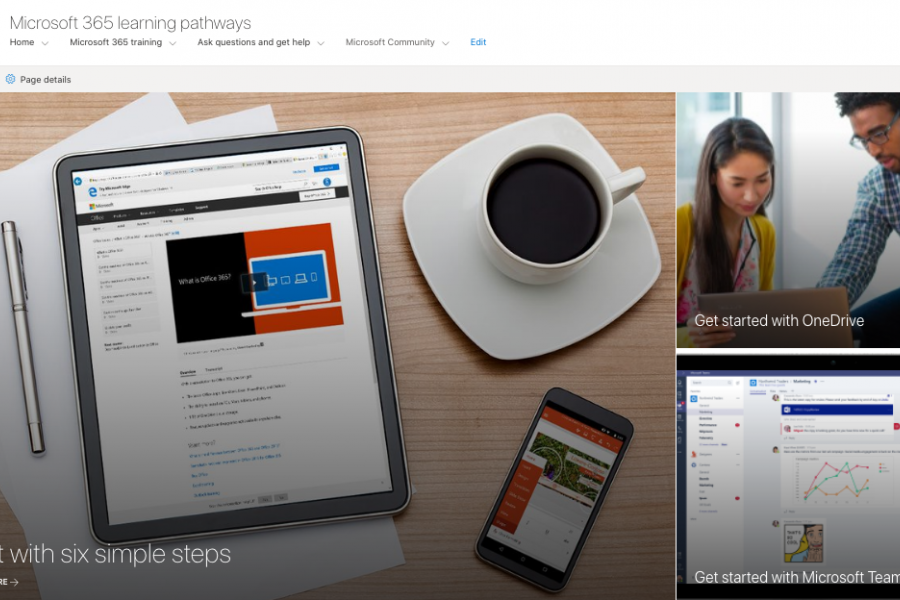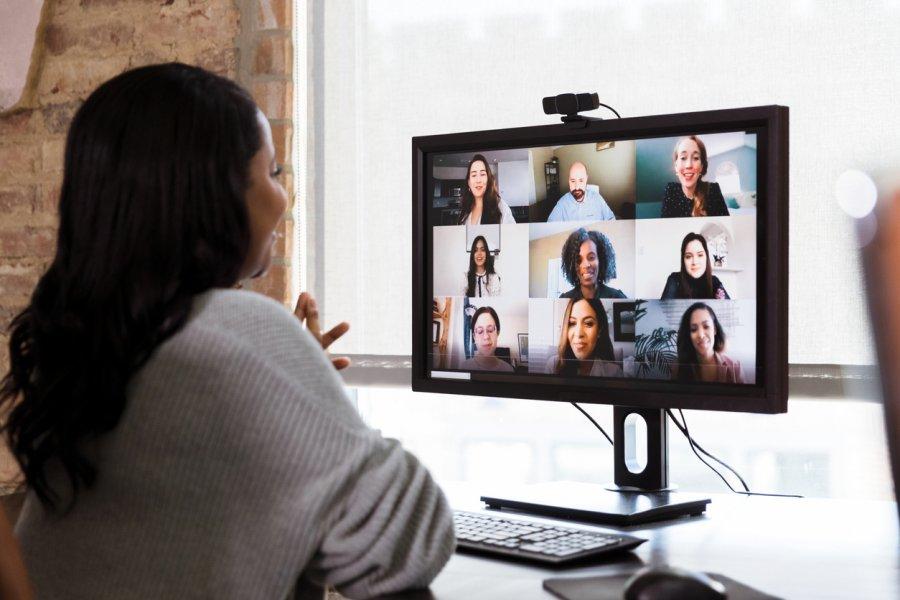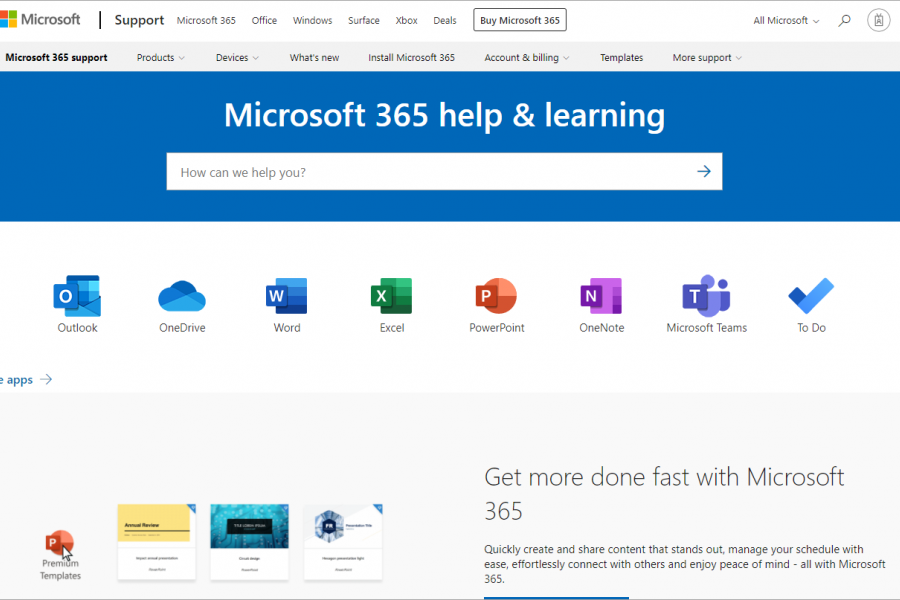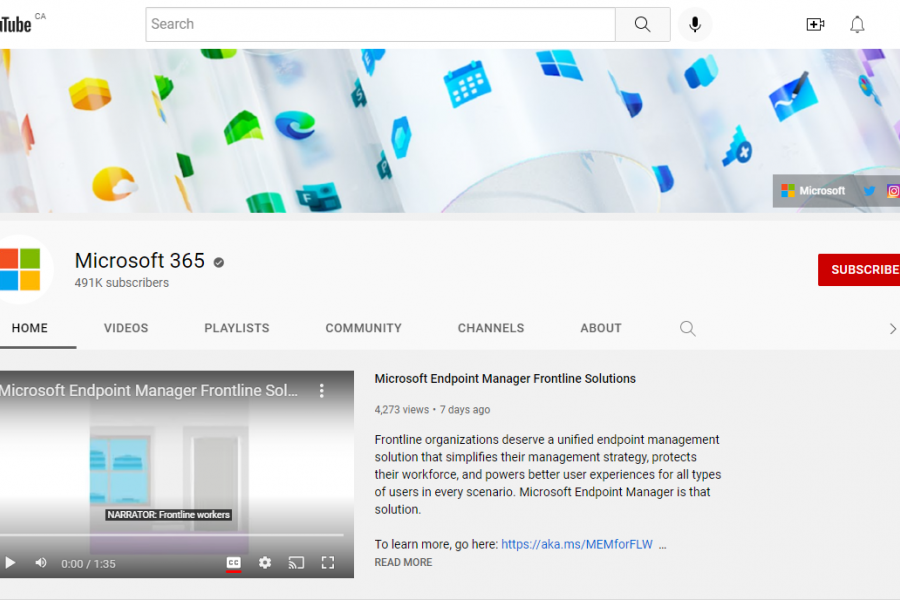Welcome to Microsoft 365
Your journey starts here.
Microsoft 365 (formerly known as Office 365) is a cloud-based service that provides online and desktop versions of Office along with collaboration applications and services like SharePoint, OneDrive and Teams. Microsoft 365 is available to all current students, staff and faculty.

On this page
News and updates
November 6, 2023
New Microsoft Teams for Education is coming
In October, Microsoft announced that the Teams for Education app is being re-designed on a foundation of speed, performance, and flexibility and has now launched as Microsoft Teams for Education.
May 23, 2023
Act now! Save your Microsoft Teams Wiki content
If you are a longtime Teams user, you may have noticed a recent change in the lineup of the default tabs in a new Teams channel. When Teams was initially introduced, Teams channels, by default, came with three tabs: Posts, Files and Wiki. A Wiki is a simple note-taking app that allows participants in a Teams channel to collaborate on a document quickly and easily.
May 15, 2023
Streamlined Video Sharing with Stream (on SharePoint)
You may have noticed a change in Microsoft Stream lately. That is because Microsoft is replacing its original Stream – now called Stream (Classic) – with a new experience known as Stream (on SharePoint).
Past updates
September 6, 2022 - New M365 features and training opportunities
Staying up to date with new features in Microsoft 365 can be a challenge. There are several ways to learn about new features and changes in M365.
July 6, 2022 - Approvals app in Microsoft 365 Teams
The Microsoft 365 Teams Approvals app enables you to easily create, manage, and share approvals directly from Teams.
May 31, 2022 - Recording meetings in Teams? Auto-expiration is now available
Microsoft recently implemented an auto-expiration setting for all Teams recordings to help users manage their files.
January 25, 2022 - Information Services and Technology Offering Microsoft 365 Training through LOD
Information Services and Technology Engagement Services is excited to partner with Learning & Organizational Development to offer Microsoft 365 and Zoom security training sessions to staff and faculty.
July 9, 2021 - Operation Upgrade lunch and learn series recordings
If you missed a session or want to review something you learned this week, the lunch and learn webinars are available on Microsoft Stream. Log in using your UM email address and password.
April 13, 2021 - Save your OneDrive files and folders before you graduate!
Graduating students who are leaving the university will lose access to their Microsoft 365 applications and storage after graduation. Save your important files and folders today! For more information visit Graduating students and Microsoft 365.
March 23, 2021 - New file request feature in OneDrive
With the new file request feature in OneDrive, you can choose or create a folder where others can upload files using a link that you send them.
Checklist for new users
Follow these steps to log in to your Microsoft 365 account.
1. Sign-in to Microsoft 365
Your first step will be to sign into the Office 365 portal. Completing this step will verify that your license was correctly provisioned.
- Open a web-browser on your device and navigate to https://www.microsoft365.com/
- Sign-in using your UM email address and password. The Office 365 home page will open and display your most recently used applications and documents.
- To launch any application not displayed on the Home page, click on the "Waffle" in the top-left corner of the page. This is the App launcher icon.
2. Access your email in Outlook on your desktop and mobile devices
Windows
- After your account is migrated, you MAY see a pop-up message in your desktop version of Outlook that reads, “The Microsoft administrator has made a change that requires you to quit and restart Outlook”. If you do not see this message, and new email is still not coming into your mailbox, please quit and restart Outlook.
- If you are prompted for credentials when opening Outlook, use your email address and regular email password.
Macs
All users of Apple devices will need to remove and re-add your accounts as part of this migration.
See detailed instructions for removing and re-adding your Microsoft 365 email account on Apple devices in the IST Service Catalogue or download the instructions in PDF format.
Mobile devices
You may be required to delete and re-add your email account on your mobile device.
If you are unable to access your email in Outlook on your desktop computer and mobile device, log in to Outlook on https://portal.office.com for immediate access to your messages.
3. Check your messages
Junk folder
Some legitimate email may go to your junk folder. Check your junk folder often and mark items you want to keep as ‘not junk’.
Missing messages
When you check your email, you may notice some missing messages. By default, Outlook on your desktop only downloads the last 12 months of mail. All mail is still accessible on Outlook online. To download your older email:
- In Outlook, select File, then select Account Settings to open the Account Settings drop-down menu.
- Choose Account Settings again.
- Select your umanitoba.ca account and select Change.
- Set a new limit and click Next.
- You will receive a message that your account has been successfully updated. Select Done.
Contact the Service Desk (204-474-8600) for assistance on restoring any other missing email messages.
Missing mailboxes
If any of your shared mailboxes are missing, please try re-adding the mailbox through Outlook using the mailbox address. Learn how to add a shared mailbox in Outlook:
- How to add a shared mailbox in Outlook - Windows (PDF)
- How to add a shared mailbox in Outlook - Mac (PDF)
If you encounter any difficulties, please contact the IST Service Desk.
If you shared your calendar with someone else, the person/people the calendar was shared with will get a popup asking for the password to your account after it is migrated. There is no way for the Microsoft 365 administrator to know who a calendar was shared with. The popup should be cancelled by the user that receives it since they don’t have the information required. If your calendar still needs to be shared after your account is migrated, you can re-share it as required.
Delegated accounts
If you have a delegated account, the delegation fails if one account is migrated to the cloud and the other is not. The delegation will work only if both accounts are migrated. That is why we migrate entire faculties or departments at the same time.
If you experience an issue with a delegated account with a user from another faculty or department, view the migration schedule above to see when other units will be migrated.
4. Review and update your email rules
You may have to recreate any email rules.
5. Install the Outlook Mobile app
Using Office on iOS or Android can give you the on-the-go convenience of replying to a quick chat, notating a document, or delivering a presentation from your mobile device.
For the best email experience, we strongly recommend installing the Outlook Mobile App on your device.
6. (Optional) Install Microsoft Teams on your desktop
Some of the functionality of Teams is not supported in all browsers. The recommended browsers for use with Teams are Google Chrome or the latest version of Microsoft Edge.
Installing the Teams app will guarantee you full functionality.
Administrative access may be required to install the software.
7. Install Microsoft 365 Apps for Enterprise
CAUTION: The 365 Office Apps may conflict with other enterprise software installed on your computer. Please contact your department's IT administrator before you proceed.
The Microsoft 365 A3 license allows you to install Microsoft 365 Office apps in addition to Teams, OneDrive and SharePoint on up to five PCs or Macs per user and on up to five tablets and five phones per user. Some occasional users may have an online-only (A1) license assigned.
The online version will always provide you with the newest version of the Office applications regardless of whether you are accessing it from your UM provisioned computer, a shared UM computer or your own PC or Mac.
Remember, your login will be your UM email address and password. This means that any information you save to the cloud on your personal devices will be stored on the university’s cloud.
Install Office on your UM-owned Windows computer
Please follow the instructions below if your PC is supported by Information Services and Technology (IST).
If your PC is not supported by IST, please contact your department IT administrator.
- If you are working remotely, connect to the UM network using the virtual private network (VPN) (Ivanti Secure Access Client).
- In Software Center (click start, type Software Center in the search bar), Office 365 ProPlus 64-bit application should be present with the option to Install (runs the installer immediately). If you currently have any Microsoft office products running you will receive a prompt to close Microsoft apps.**
- Click Continue to close the respected applications and the install will continue.
- The install usually takes around 20 minutes to complete and is fully automated. Once completed, you will see a window confirming that Office 365 is installed.
** If you do not see Office in Software Centre, it is likely that you already have it installed. To verify, open Word. On the Home page click Account and check to see if Microsoft 365 Apps for Enterprise is listed under Product Information.
Install Office on your UM-owned Mac computer
Please follow the instructions below if your Mac is supported by Information Services and Technology (IST).
If you have Administrator access to your Mac, you can install Office 365 apps yourself. If you do not have Administrator access, please contact the IST Service Desk at 204-474-8600 or your department's IT administrator.
- Log into https://portal.office.com using your UM email address and password.
- From the Microsoft 365 home page select Install Office (if you do not see that option, go to aka.ms/office-install).
- Select Office 365 apps to begin the download and installation.
Install Office on a Personal Computer
To find out how to install office on a personal computer or home device, click the link below:
If you would like a separate instance of Office 365 for your non-work-related data. You may purchase a personal subscription to Office 365 from the University bookstore.
8. Review the university’s guidelines for data storage and file sharing
After the migration, departmental networks and servers as well as the central data centres will continue to operate. This means you will still have access to your shared and H: drives.
Information Services and Technology jointly with Access and Privacy Office has developed guidelines to help members of the UM community identify, understand, manage and use university data appropriately.
Security
Microsoft 365 Education for University of Manitoba is hosted in Canada
The Microsoft 365 service for the University of Manitoba is hosted in Toronto and Quebec City, Canada, in Microsoft’s data centres.
The connection between your computer and the cloud server is secure
Outlook supports SSL encryption to secure your connection, and the web mail client uses https to secure your connection.
Password protection
Your password is not known to anyone at Microsoft. When you set your password using signUM, an encrypted copy of your password is synchronized with our UM managed Microsoft environment to allow you to log in to the online services Microsoft offers.
Secure data handling in the cloud
When in the cloud, your data is encrypted at rest and in transit, using several strong encryption protocols, and technologies.
Microsoft does not use your data for anything other than providing you with the service that the university has subscribed to. Microsoft does not scan your email, documents or teams for advertising or purposes that are not service-related.
Microsoft does not provide governments or law enforcement with "back doors,” encryption keys, or assistance to break encryption. Microsoft will comply with requests for customer data that comply with applicable laws such as a subpoena, warrant, court order or its local equivalent.
To learn more visit the more about Microsoft’s trust and security related information, visit the Microsoft Trust Center.
Microsoft 365 security controls
Microsoft 365's physical security is managed by Microsoft and their service and data centre staff. Logical security is the shared responsibility of both Microsoft and the University of Manitoba. The University of Manitoba manages our own authentication and login credentials. We also have administrator access to our online instance of Microsoft 365. We control our data. Microsoft hosts the service and Information Services and Technology (IST) is the service provider to the university community.
Integrations
Adobe products and Microsoft 365
The university finds no significant risks with integrating Adobe products into our Microsoft 365 environment. Adobe is a trusted, preferred partner of Microsoft for the delivery of PDF services.
Adobe Document Cloud follows industry best practices, compliance standards and regulations. All Adobe products in the scope of our threat-risk assessment are compliant with industry-leading security frameworks and Canadian federal and provincial regulations such as ISO 27000, SOC 2-Type-2, PCI-DSS, PIPEDA, UECA, and MB ECIA.
Adobe attests that "Your documents are stored in their original location on Sharepoint or OneDrive. Actions such as viewing, commenting, and search occur on your machine. Any changes made are saved to your Sharepoint or OneDrive account. If you create, organize, combine, or export a document, it is sent to the Adobe Document Cloud servers for transient processing from where it is deleted within 24 hours. The modified document is saved back to your Sharepoint or OneDrive account."
Learning
Visit Learning and Organizational Development and search for "M365" to see available instructor-led sessions.
Learning & Organizational Development Services Registration System
Applications and services
Microsoft 365 Apps for Enterprise are available at no charge for students, staff and faculty and include your favourite applications such as Word, Excel, PowerPoint, OneNote and Outlook. They also include several new apps and services that, altogether, make up the Microsoft 365 environment.
Not all applications and services are available to all University of Manitoba users. Visit your Office 365 portal page to see what specific products and services are available to you. Some advanced features may require additional licensing for which your unit is responsible.
A separate license is required to use MS Project and Visio. Compare Project Management Solutions and Costs and/or Compare Visio versions and features to decide which version of each product fits your requirements. Use the Request a Microsoft 365 product process to order your licence(s).
Contact us
Call or chat
Monday to Friday, 8 a.m. to 8 p.m.
Call 204-474-8600 or Chat now
To report a critical system outage after hours or on weekends and holidays, call 204-474-8600 and press 2.
IST Service Desk walk-in service
123 Fletcher Argue
University of Manitoba, Fort Garry
Hours: Monday to Friday, 8 a.m. to 6 p.m.
Join the queue: Fort Garry WaitWell or text your name to 431-631-0844
230 Neil John Maclean Library
University of Manitoba, Bannatyne
Hours: Monday to Friday, 8 a.m. to 4:30 p.m.
Join the queue: Bannatyne WaitWell or text your name to 431-631-6555